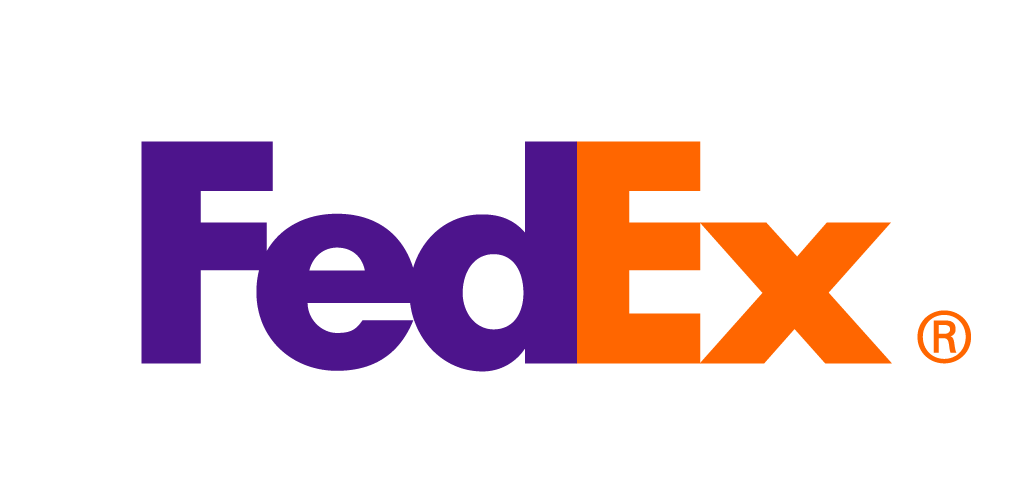
FedEx Ship Manager® Help - FedEx Rate Sheets
Help Options
Help Menu
Click the Help menu at the top of each page to access the following tools:
- Help with this page — Includes FAQs, specific instructions and additional information for the sections and processes you see on the screen.
Contact FedEx
Refer to FedEx Customer Support for ways to contact FedEx via email, mail, or phone.
Rate Sheets
FedEx allows you to request account-specific rate sheets that reflect transportation charges minus applicable discounts. You may select from available services and generate a table of rates across applicable zones and weights. Downloadable reports are stored for your convenience and may be retrieved as you need them. These rate quotes are provided as a courtesy and are not legally binding, nor are they intended to be an agreement or part of an agreement. Net rates are calculated based on applicable transportation discounts and do not include: surcharges, ancillary / other charges, duties and taxes, or special handling fees.For detailed help with tabs in this screen, continue reading or select from one of the following topics.
Generate a Rate Sheet
- You may generate a rate sheet from a previously saved rate sheet profile, or you may create a new rate sheet profile.
- Select a FedEx account eligible for the FedEx rate sheets tool.
- Choose FedEx Domestic or International Services you wish to include in the rate sheet and provide To/From locations if required. Only services available for the specified account are listed as selection options. Those marked with a [bullet] have a pricing agreement in effect as of today’s date.
- Choose display options including effective date, language, currency, and unit of weight. Effective date may be as far back as 12 months in the past or up to 45 days into the future, with some exceptions.
- You may specify a name for the new rate sheet. You also may name and save the profile used to generate this rate sheet.
- Click Generate Rate Sheet, and a link will be available to a downloadable rate sheet within 10 minutes.
For detailed help with sections in this screen, continue reading or select from one of the following topics. You may also click the Help link at the top of each section:
Rate Sheet Profile
- If you are generating a new set of rate sheets, select New Report Profile from the drop-down menu.
- If you are generating updated rate sheets from a profile you previously saved, select the profile name from the drop-down menu.
Account Information
FedEx Account
Select an enabled FedEx Account* from the drop-down menu. Accounts enabled for online rate sheet requests are listed first.
*An account must be enabled for the FedEx Rate Sheet tool, the account must have discount pricing for at least one service, and users must have access granted by their account’s shipping administrator.
Shipping Address
Once you have selected an account, the Shipping Address associated with that account will appear below the FedEx Account drop-down menu to help you verify that you have selected the correct account.
International Services
If you want rates for international services, click + next to International Services to view options. You may generate rate sheets for:
- Export (from your country TO other countries)
- Import (to your country FROM other countries)
- Third Party (from origin(s) to destination(s) that are both outside your country).
Export
- All FedEx services available for the selected account are listed.
- Services marked with a [bullet] have a pricing agreement in effect as of today’s date.
- Check the box for Select All Services to include all available export services in the rate sheet.
- Check the boxes for individual services to include only specific services in the rate sheet.
- Include FedEx Express International Zone Chart: Check this box if you want the rate sheet to include a zone chart. Your rate sheet will be customized for your shipping address and will give you rates for all selected services shipping FROM your country to any other country.
Import
- All FedEx services available for the selected account are listed.
- Services marked with a [bullet] have a pricing agreement in effect as of today’s date.
- Check the box for Select All Services to include all available import services in the rate sheet.
- Check the boxes for individual services to include only specific services in the rate sheet.
- Include FedEx Express International Zone Chart: Check this box if you want the rate sheet to include a zone chart. Your rate sheet will be customized for your shipping address and will give you rates for all selected services shipping TO your country from any other country.
- From Location(s): Let us know where you are shipping FROM so we can give you rates for shipping to your country.
- Make sure both the From and To countries are different from your country and different from each other.
- If you want rates for more than one From/To pair, click + Add New to create another pair of From/To Location fields.
- You don’t need to enter duplicate From/To country pairs. For example, supplying From/To pairs for both Paris, France / Moscow, Russia and Marseille, France / Moscow, Russia will return multiple, identical rate sheets.
Note: You may add up to 10 pairs of From/To Locations per rate sheet request. If you need rate sheets for more than 10 pairs, please finish generating the current rate sheet and then generate another rate sheet with the additional pairs. - Depending on the details of your selected account, you may be required to supply at least one From Location.
Third Party
- All FedEx services available for the selected account are listed.
- Services marked with a [bullet] have a pricing agreement in effect as of today’s date.
- Check the box for Select All Services to include all available third party services in the rate sheet.
- Check the boxes for individual services to include only specific services in the rate sheet.
- Location(s): Let us know where you are shipping From and To outside of your country so we can give you third party rates.
- Make sure the origin country is different from your country.
- If you want rates for more than one origin country, click + Add New to create another From Location field.
- Enter only one location per country. Supplying multiple locations for a given country will return multiple, identical rate sheets.
Note: You may add up to 10 From Locations per rate sheet request. If you need rate sheets for more than 10 origin countries, please finish generating the current rate sheet and then generate another rate sheet with the additional countries.
Display Options
Effective Date
- By default, the Effective Date for the rate sheet is set to today’s date. If you want rates for a different date, you may change the Effective Date.
- To change the date, enter a new date or click on the calendar icon and use the calendar picker to select a date. The date you select will appear in the Effective Date field.
- You may request rate sheets that reflect your rates on any date from 12 months in the past through 45 days into the future. Some exceptions may apply.
Note: Services listed as having a discount today may not have had the same discount(s) in effect in the past. Also note that rate sheets for future dates show estimates of pricing. Discounts applied to future pricing are approximated using your account’s volumes and negotiated discounts in place at the time you generate the rate sheet.
Language
By default, the rate sheet language is selected based on your country of origin. You may change it by selecting another language from the drop-down menu. A language must be selected.
Currency
A currency must be selected. You may change it by selecting another currency from the drop-down menu.
Unit of Weight
- Origin Country Weight(s): Choosing this option will display pricing according to the standard weight (pounds or kilograms) used by the country of shipment origin.
- Both lb and kg: Choosing this option will display pricing by both imperial and metric units.
Rate Sheet Name
You may create a name of up to 25 characters to help you identify this rate sheet when you return to view it in the Manage tab (for example, IMPORT - EXPRESS or DOMESTIC GROUND). If you do not name the rate sheet, it will automatically be assigned an identification code.
Rate Sheet Profile
You may save the service selections and display options in a template to be used again by adding a name of up to 25 characters for this profile. For example, a profile named DOMESTIC RATES - SPANISH may include all domestic services and their rates displayed in Spanish.
Generate Rate Sheet
Generate Rate Sheet
Click to submit your rate sheet request for processing. Your rate sheet should be ready within 10 minutes. Once complete, you will receive an email notification. You may either follow the link in the email or proceed to the Manage tab to view and download your rate sheet. If you have a FedEx representative, he or she will also be notified of your request.
Manage Rate Sheets
You may view and download rate sheets in PDF or Excel format. Select a row to view a summary of services included in the respective rate sheet. You may sort results and search within all columns or a selected column.
A rate sheet will be accessible for 12 months from the date of creation, unless you delete it earlier.
Search
- Enter the term you want to find in the Search field.
- Select a column header or “all columns” and click the Search button.
- If any results are available, they will display in the rate sheet table.
Sort
In any column header that contains up/down arrows, you may click the up arrow to sort rate sheets in ascending order for the column or click the down arrow to sort them in descending order.
Hide
You may hide any column in the view except Delete, PDF, XLS, and Rate Sheet ID.
View a Report Summary
When you click within a row on a non-linked cell, a report summary preview window will open, showing all domestic and international services included in the rate sheet. You may select a Downloadable Format from the drop-down menu and click Download. Click Close to exit the window.
Note: Clicking on a linked cell such as Delete, PDF or XLS will not open the summary window, but instead will begin the action associated with the link.
Delete
Click on the X icon in the Delete column for a rate sheet you wish to delete. Deleted rate sheets are permanently removed and cannot be retrieved.
Download
Click on the PDF or XLS link to download a rate sheet immediately in that format.
View More Results
Text under the table shows the total number of rate sheets available, as well as their order in the current view. Use the Next and Previous links to navigate between additional rate sheets.
This information is provided to you and its use is subject to the FedEx Automation Agreement under which you obtained or have been authorized to use FedEx Ship Manager® at fedex.com. No warranties are extended and all warranties, including without limitation, THE IMPLIED WARRANTIES OF MERCHANTABILITY AND FITNESS FOR A PARTICULAR PURPOSE ARE DISCLAIMED, regarding this information. Any conflict between this information and the Automation Agreement, or transportation agreement between you and FedEx, or between this information and the FedEx Service Guide will be governed by the Automation Agreement, the transportation agreement and the FedEx Service Guide, in that order. Your use of this information constitutes your agreement to these terms.