FedEx Driver Drop Off
These steps must be followed immediately, as this process notifies customers that their packages are ready to be
picked up.
1



Click “FedEx Driver”
2
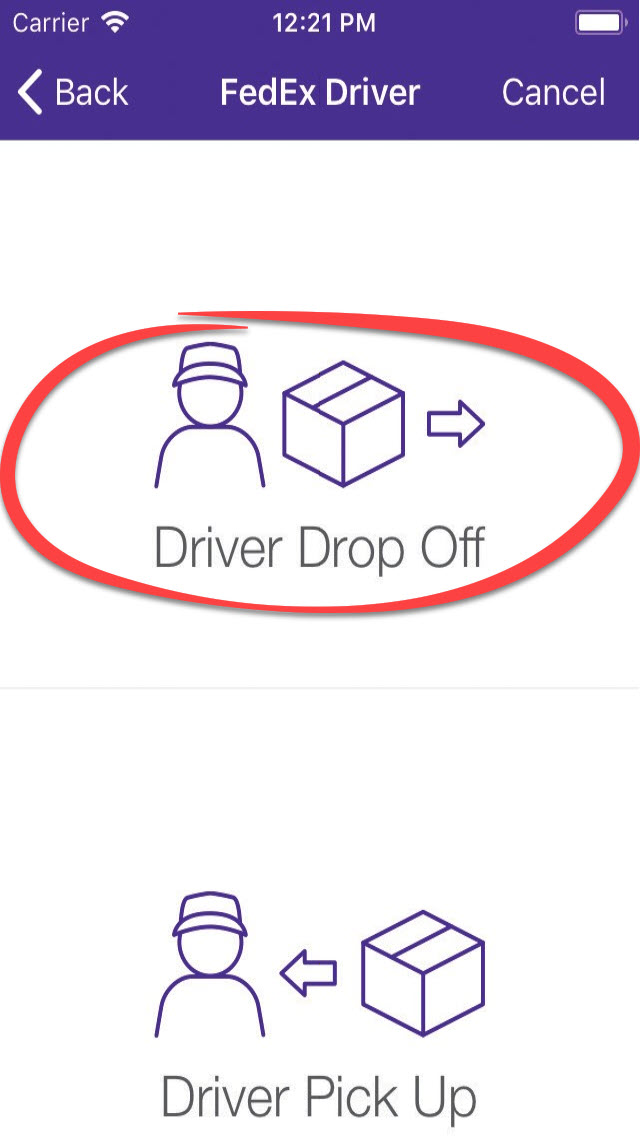
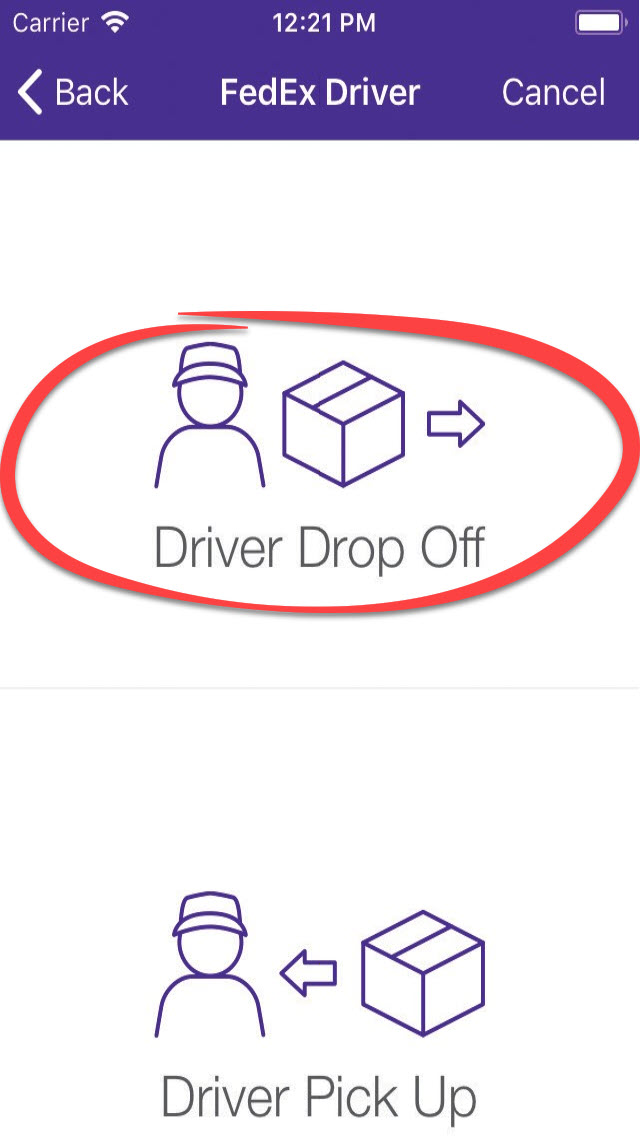
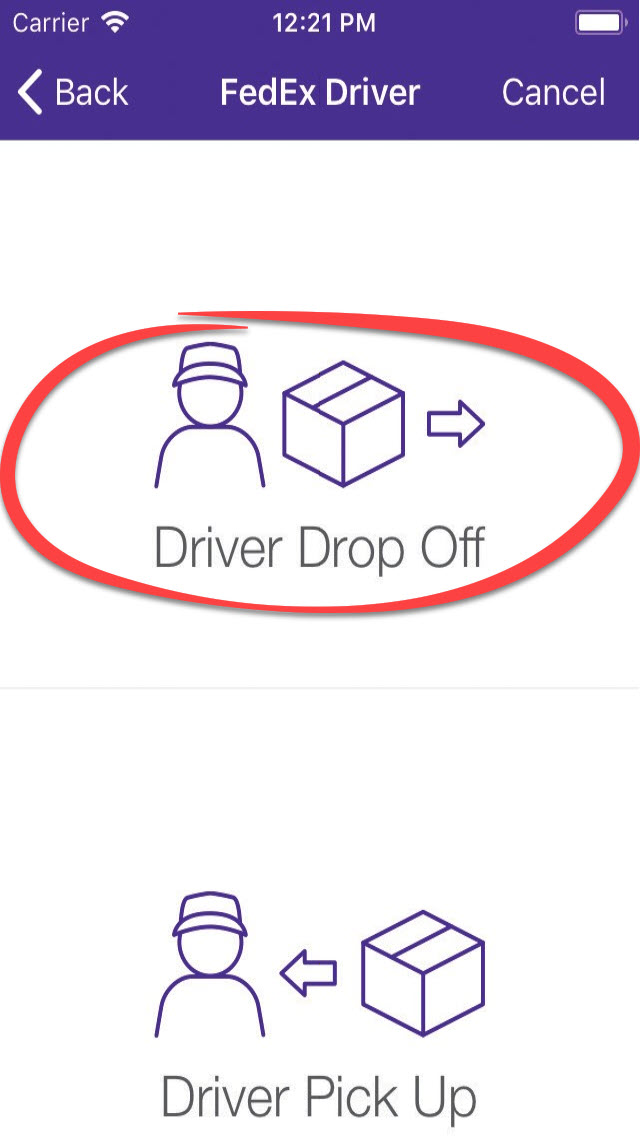
Click “Driver Drop Off”
3
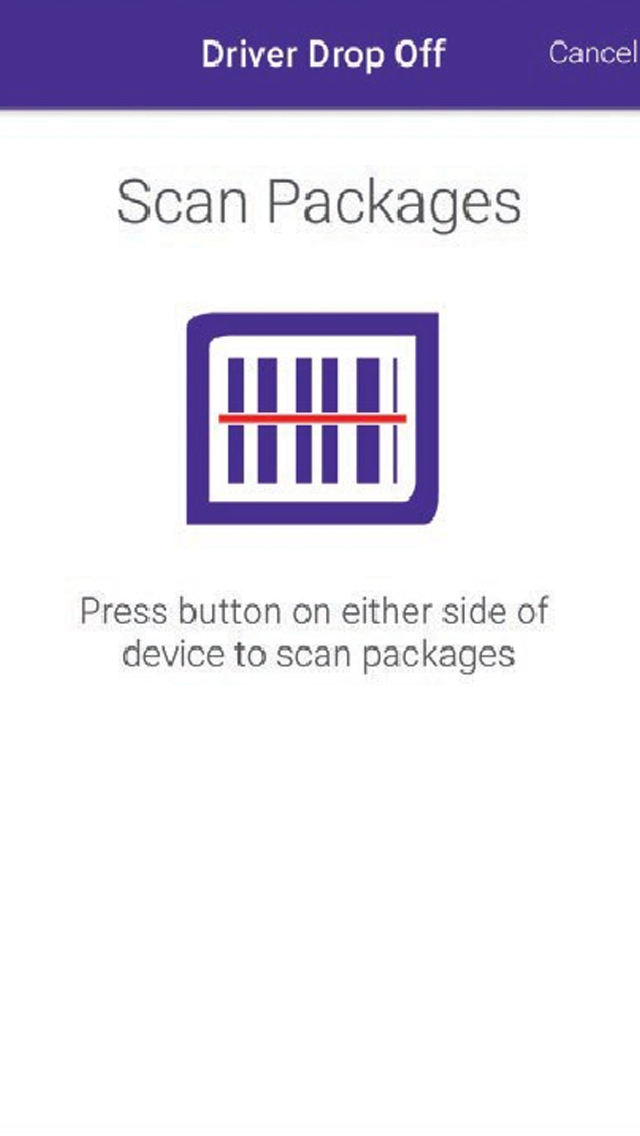
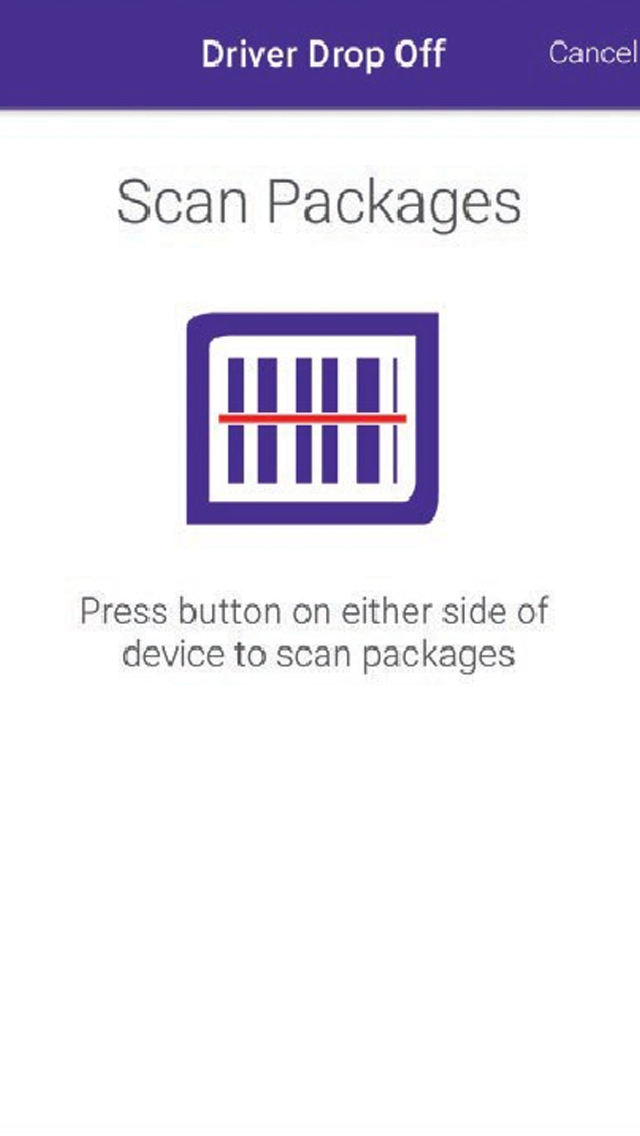
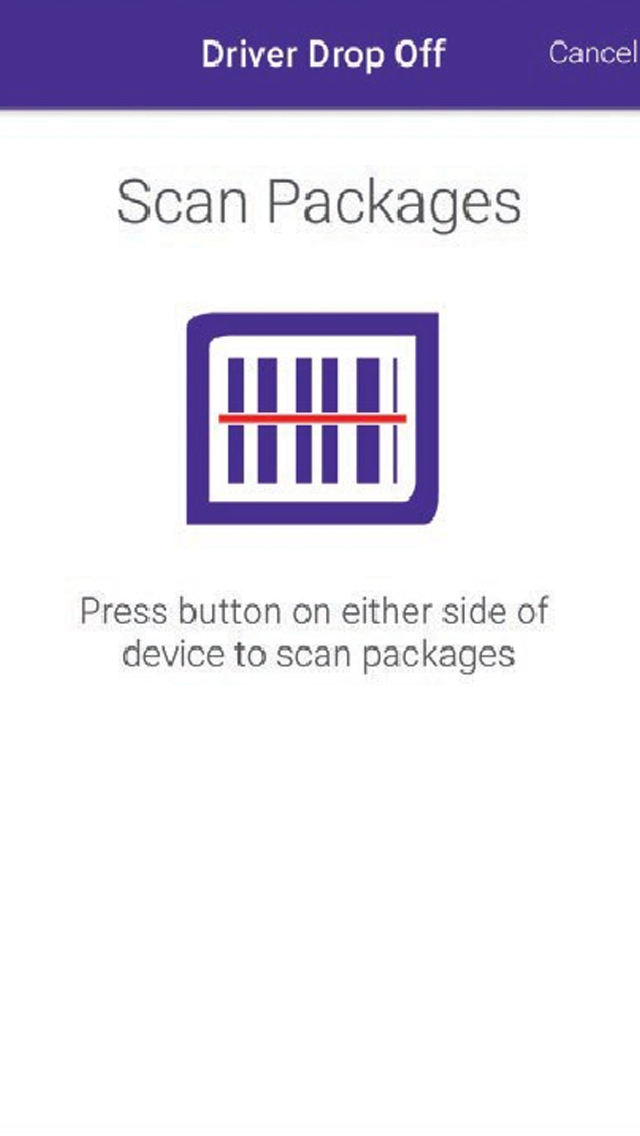
Scan all packages immediately
4
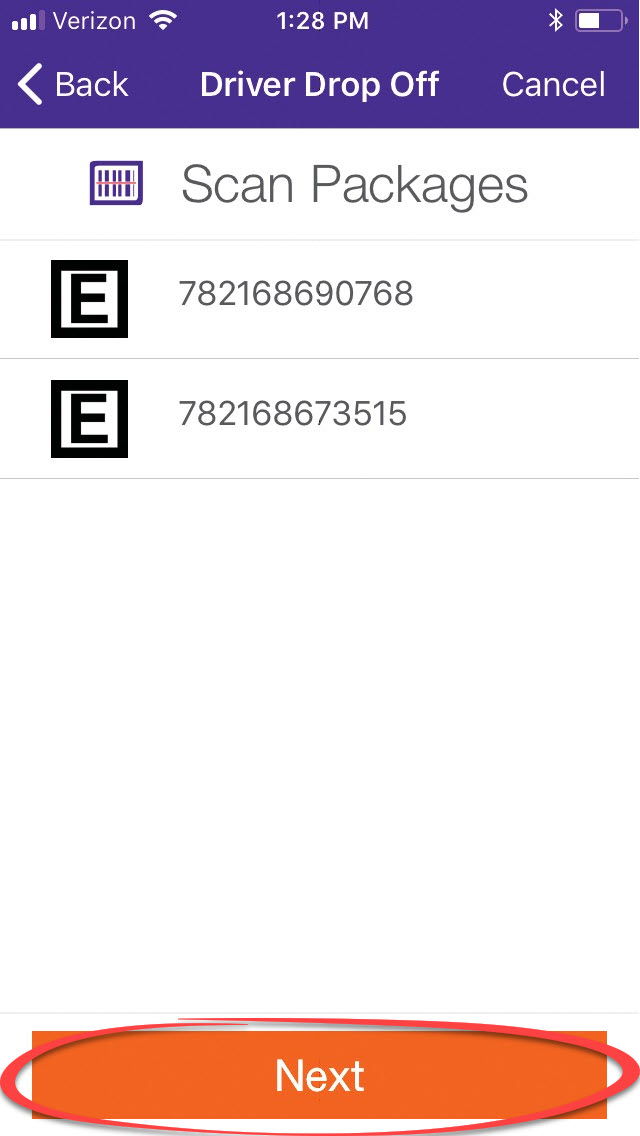
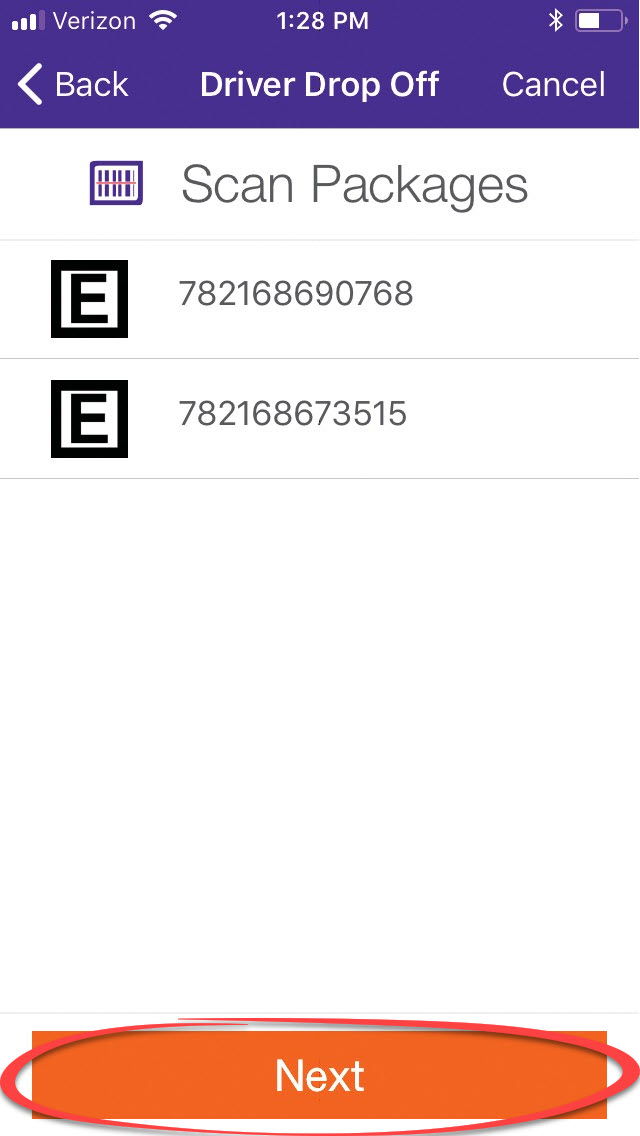
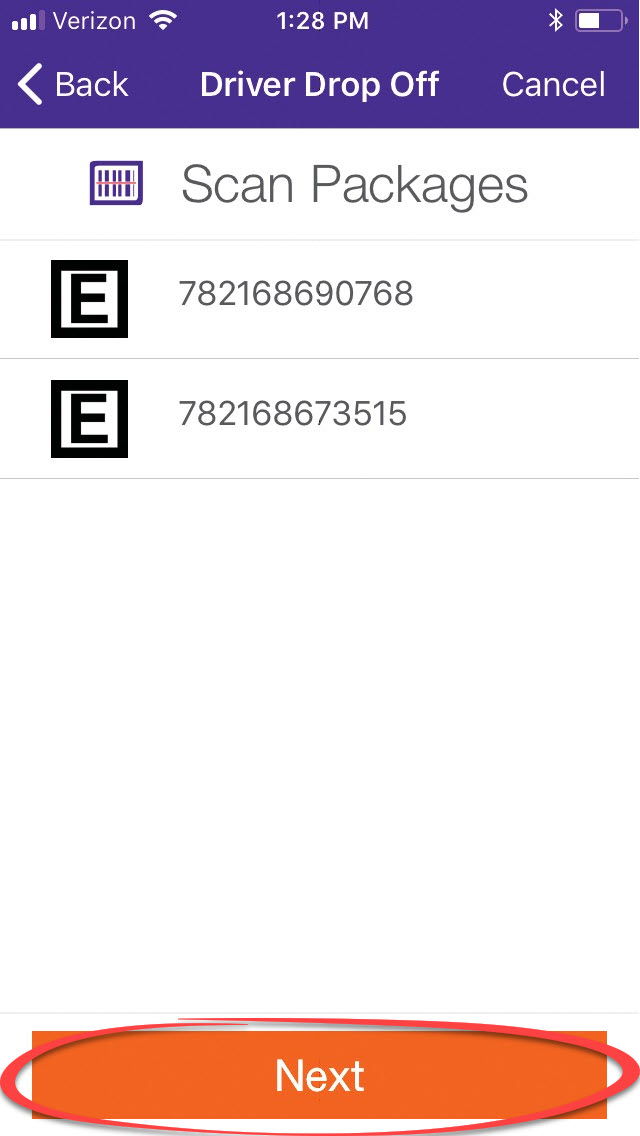
The tracking number for each package should appear as they are scanned. Click “Next.”
5
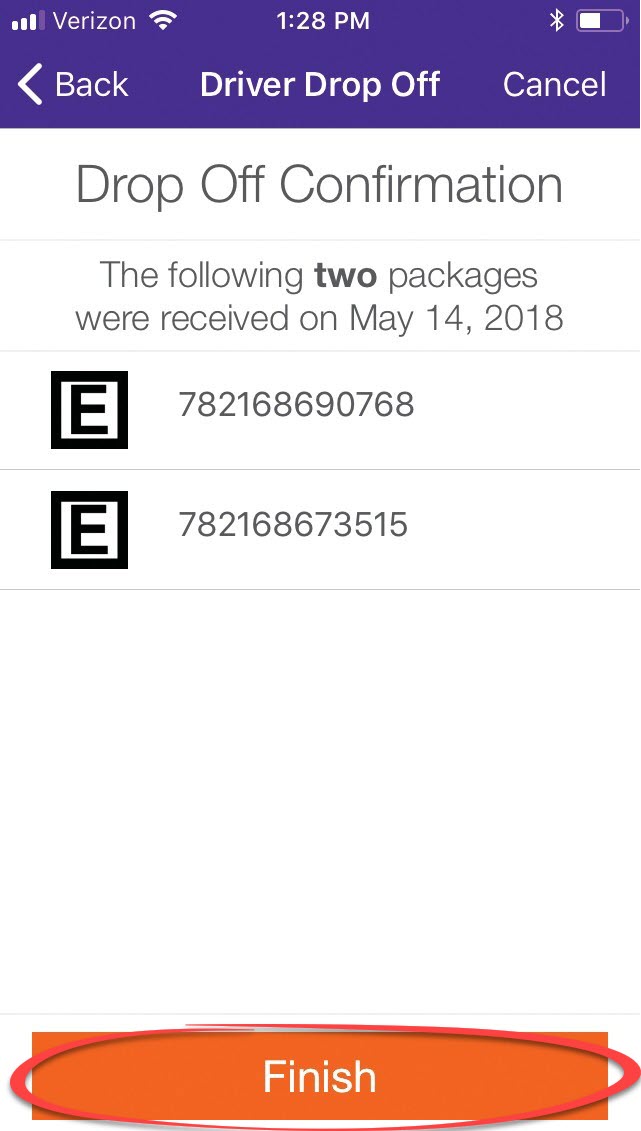
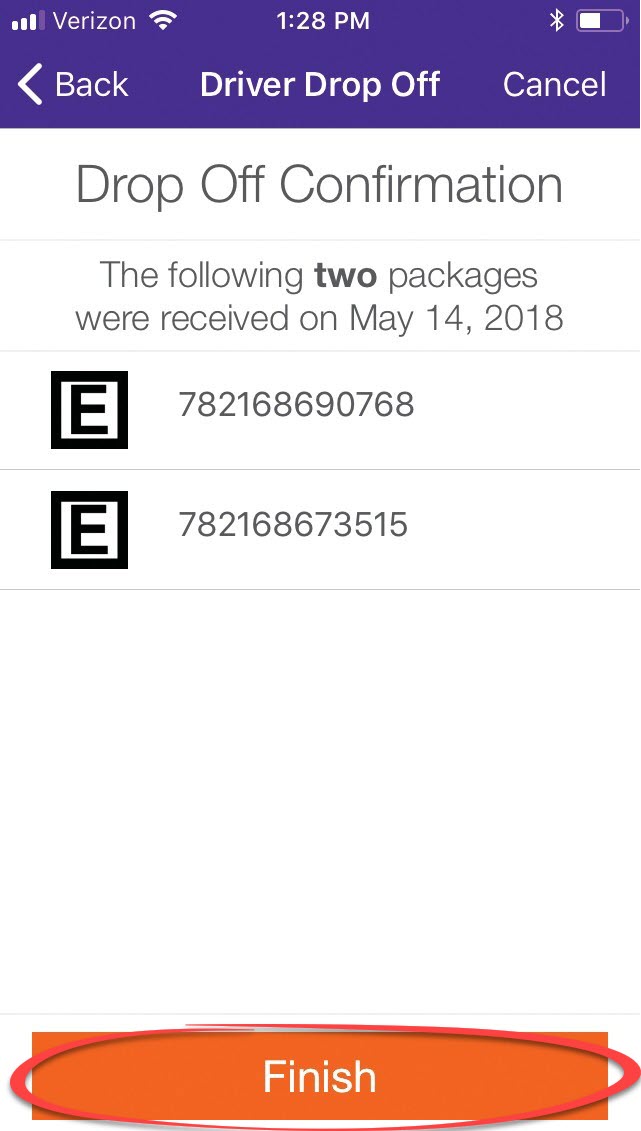
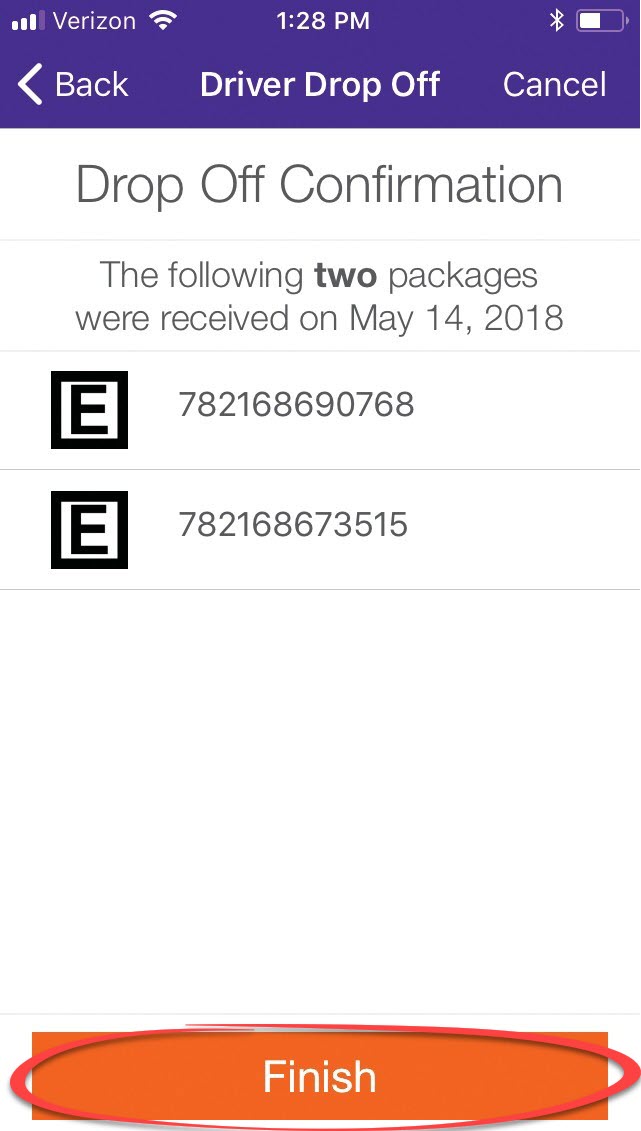
Confirm all packages scanned are listed on the “Drop Off Confirmation” screen, then click “Finish”
6
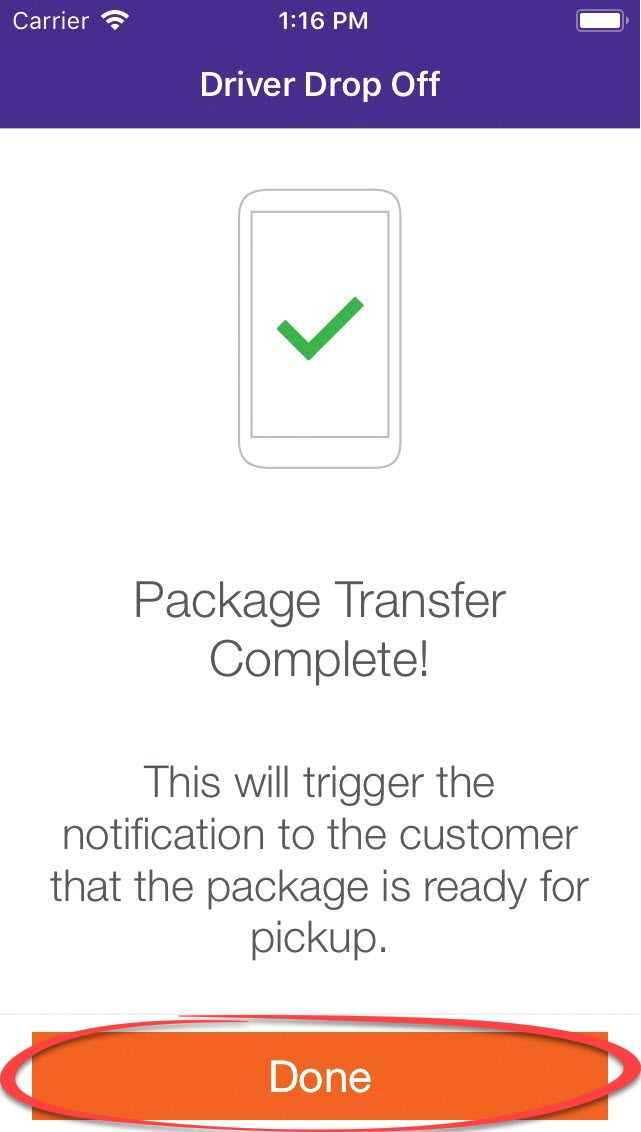
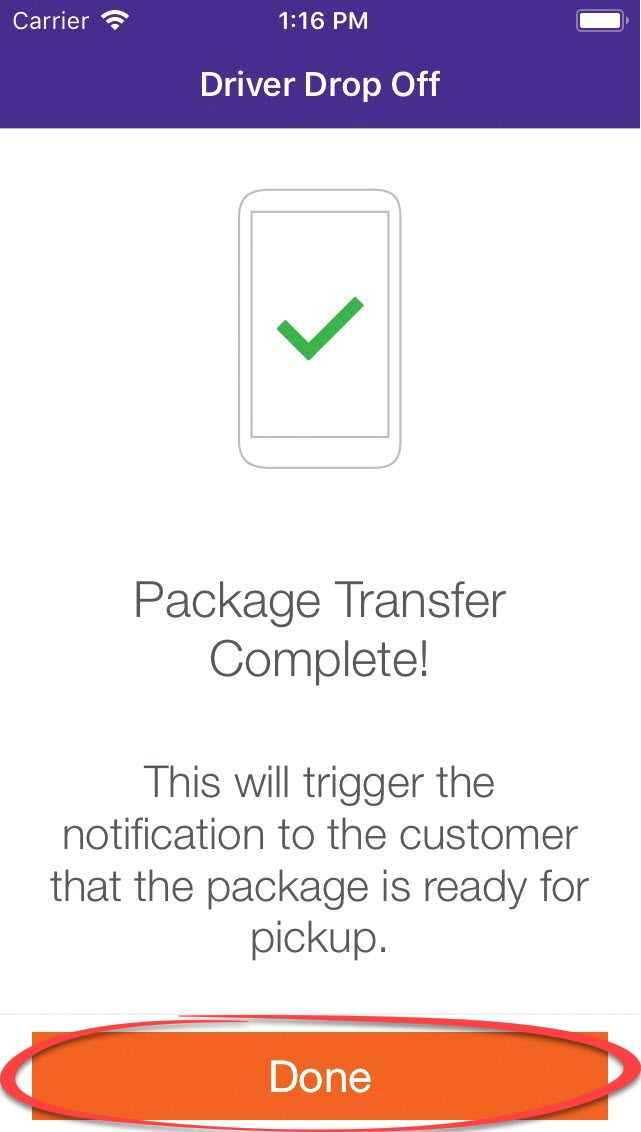
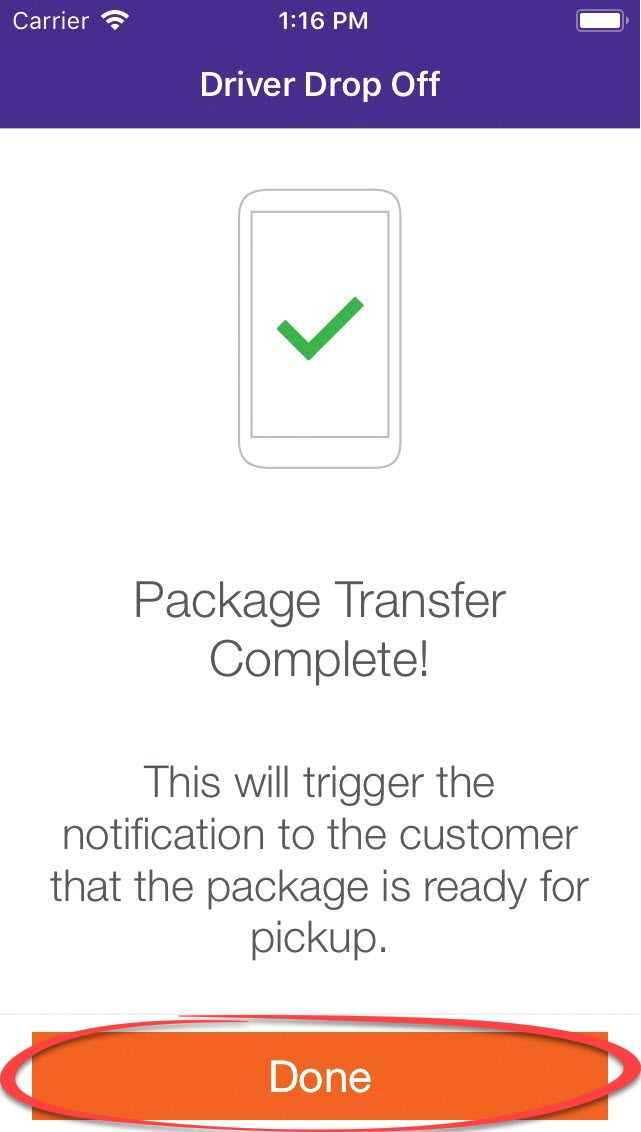
Click “Done”
Customer Pick Up
These steps must be followed immediately to capture proof of delivery and remove the package from inventory.
1
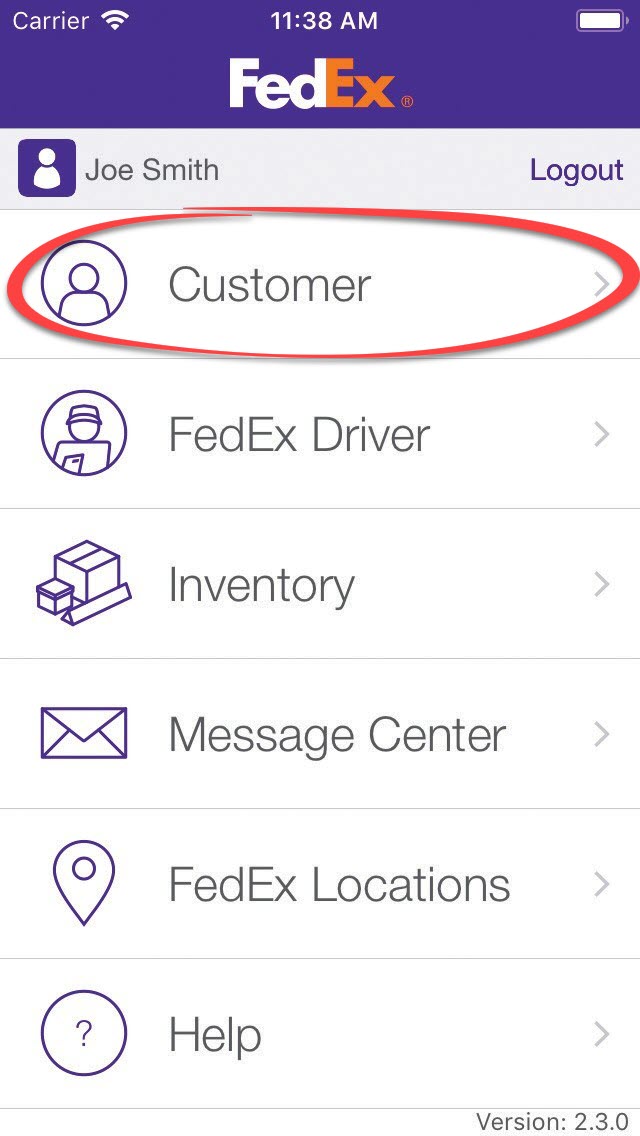
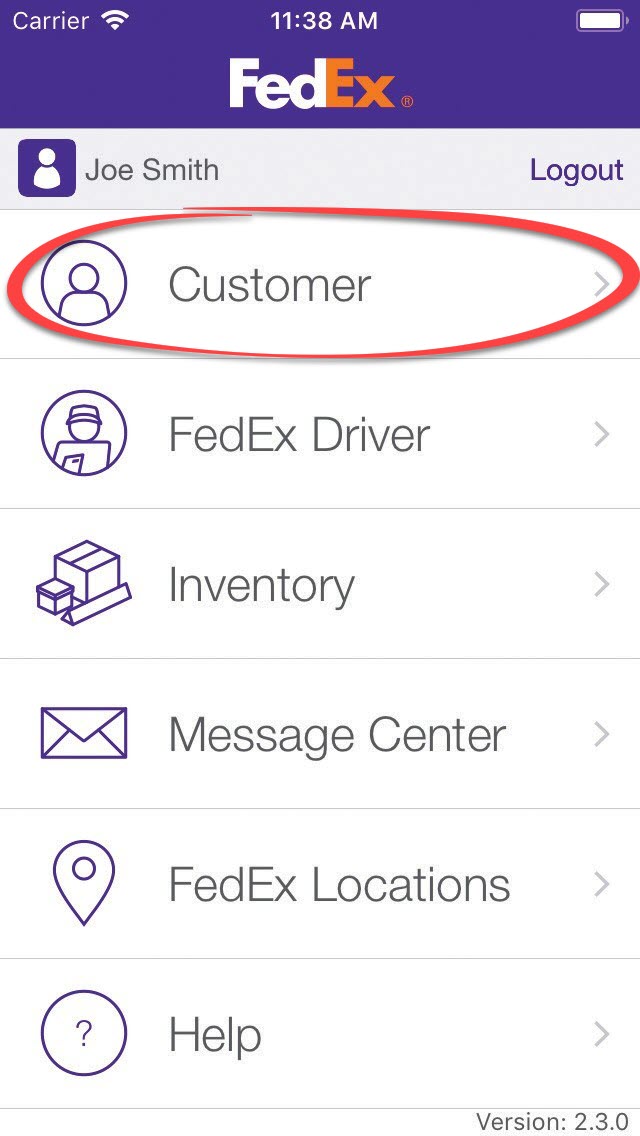
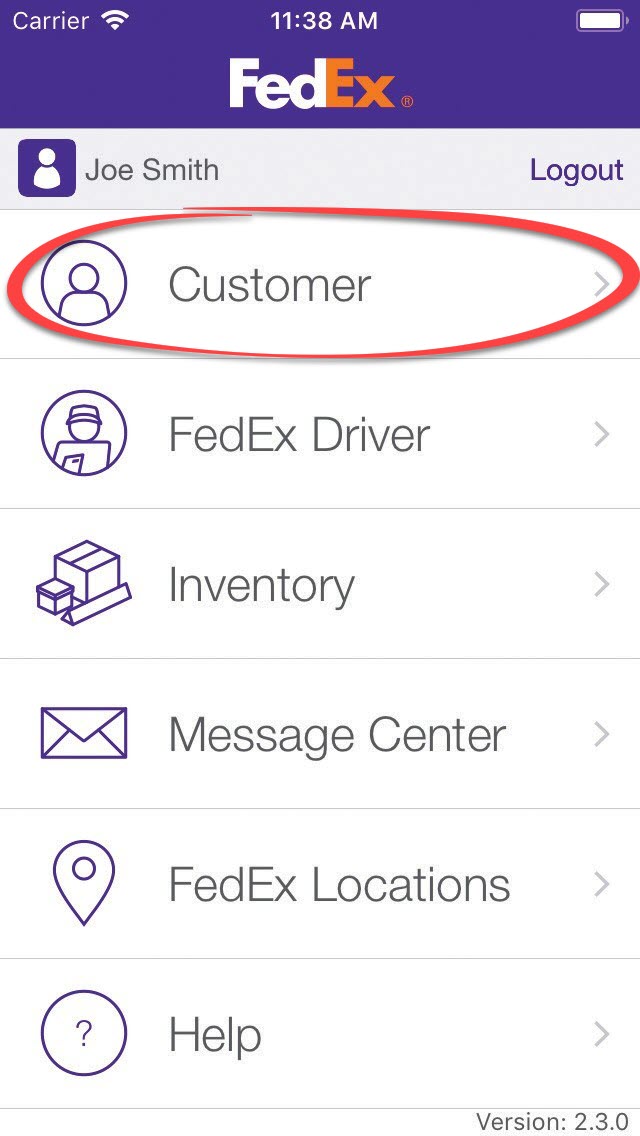
Click “Customer”
2
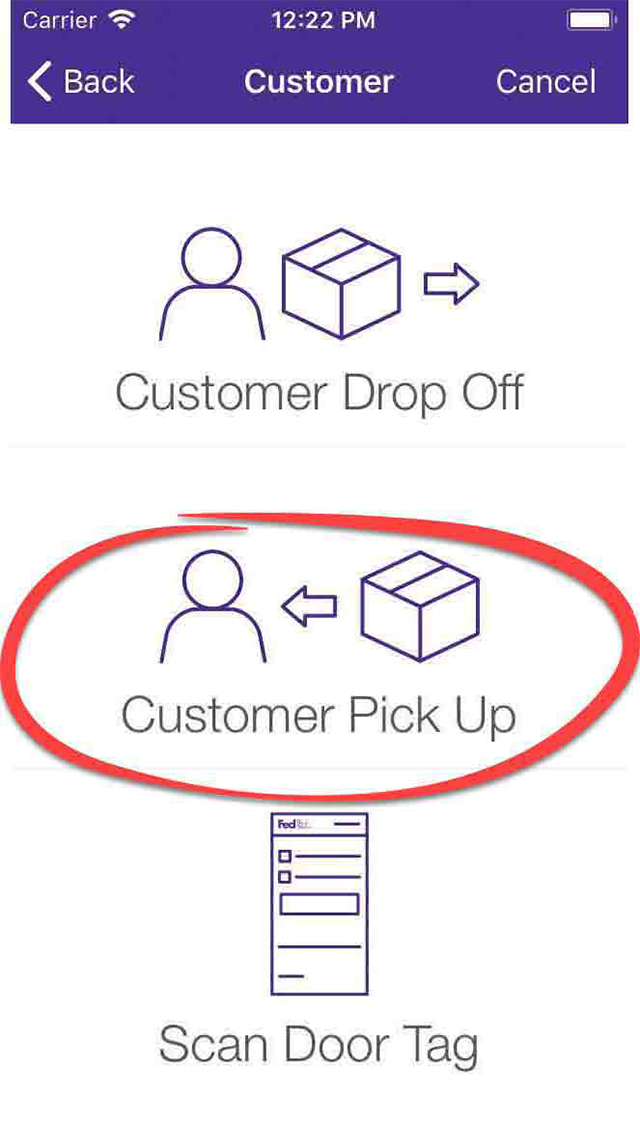
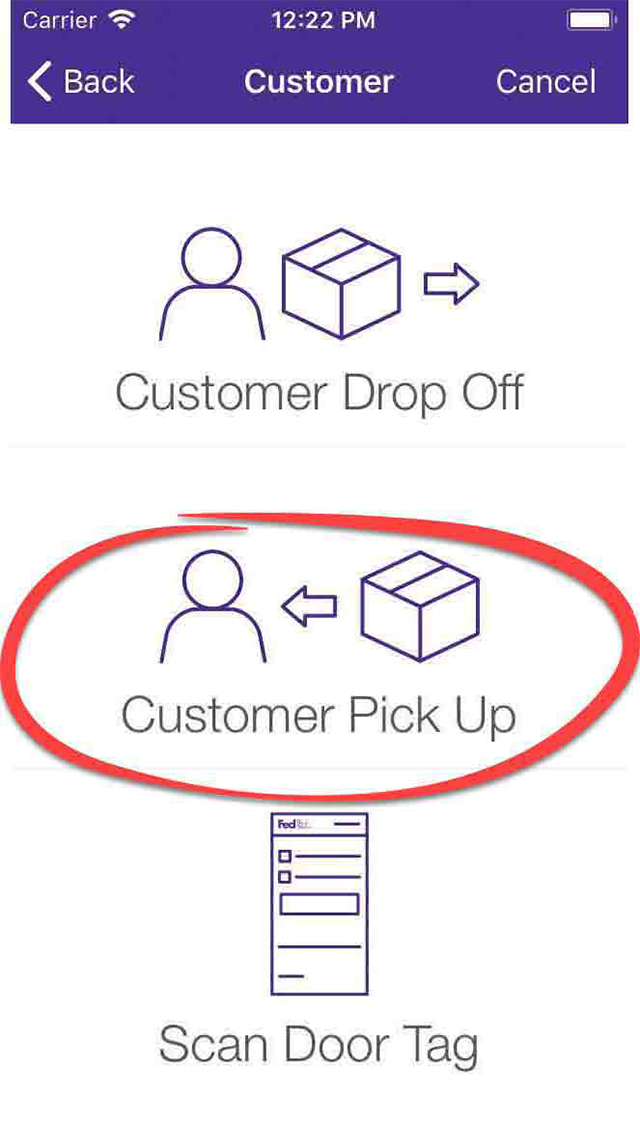
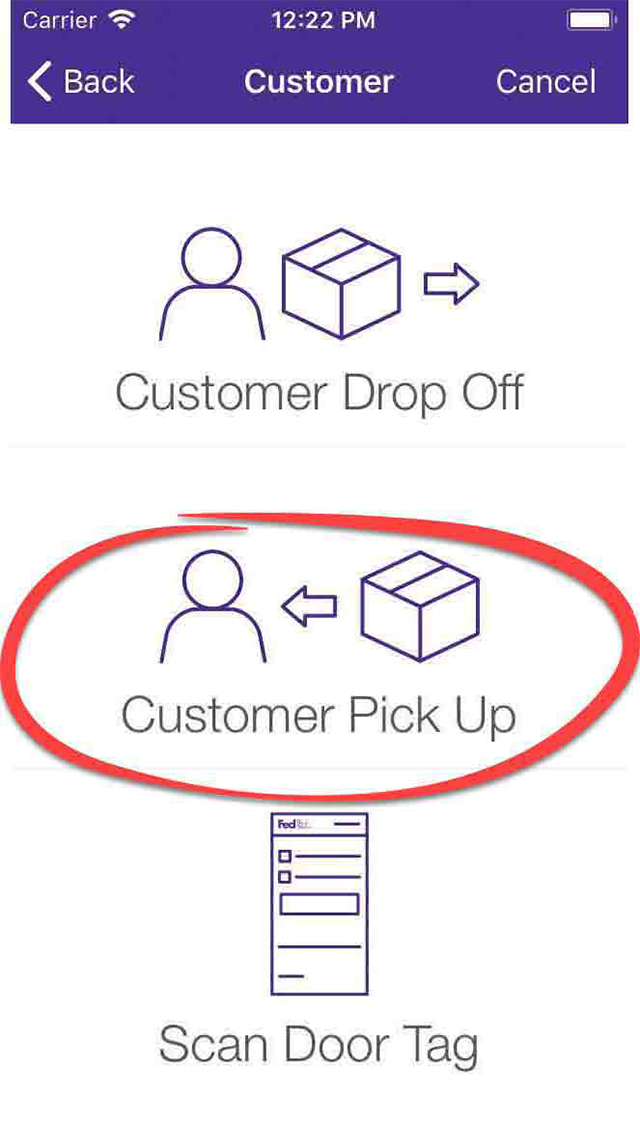
Click “Customer Pick Up”
3
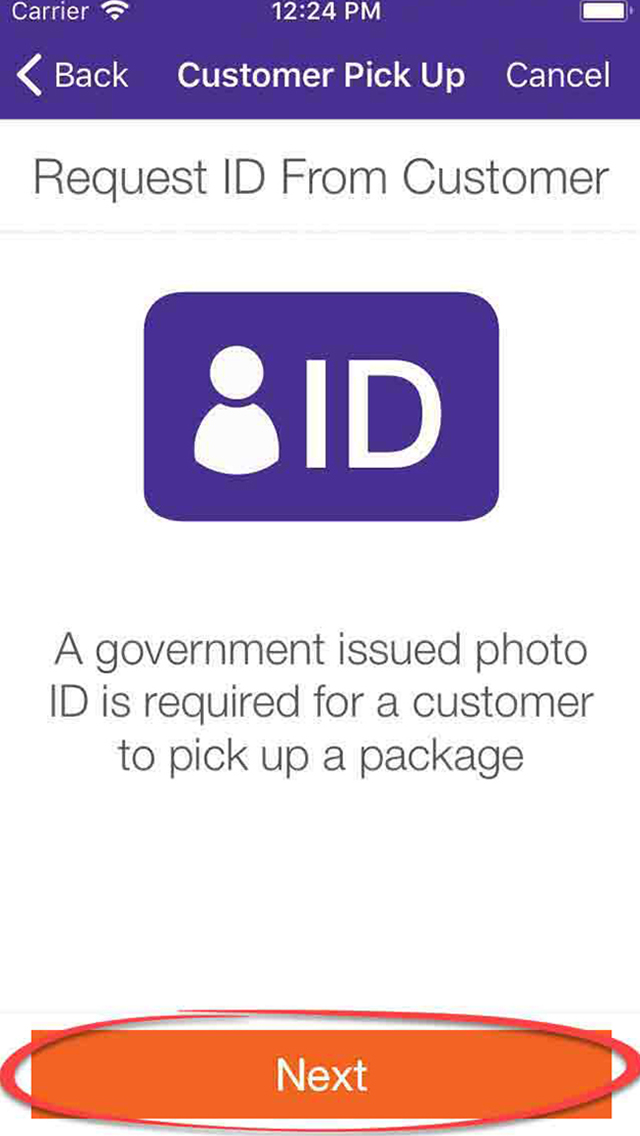
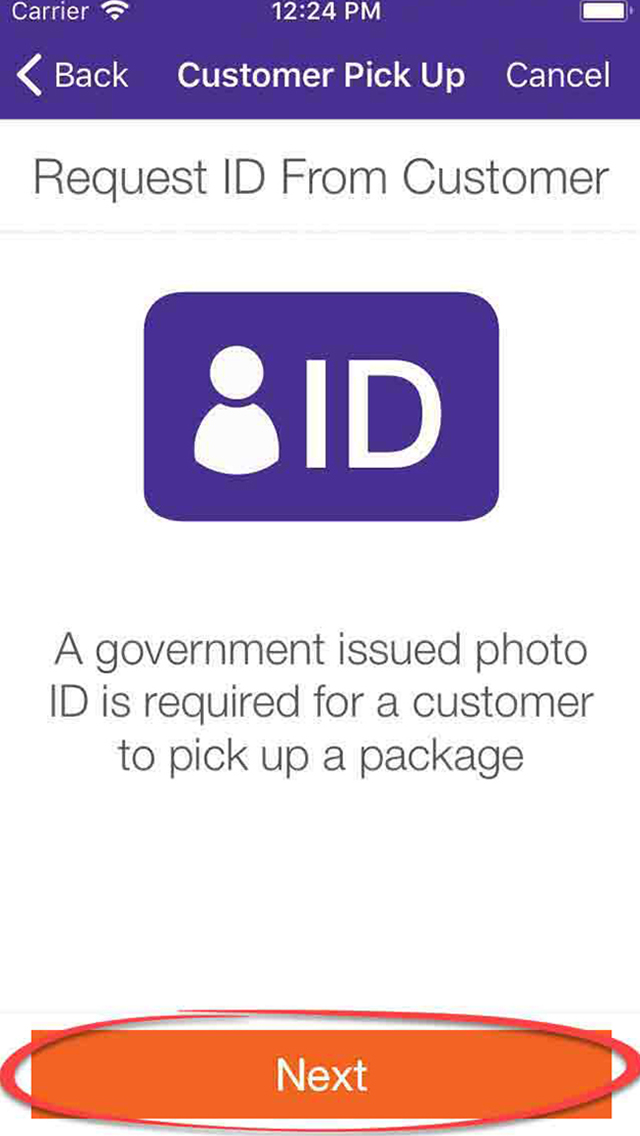
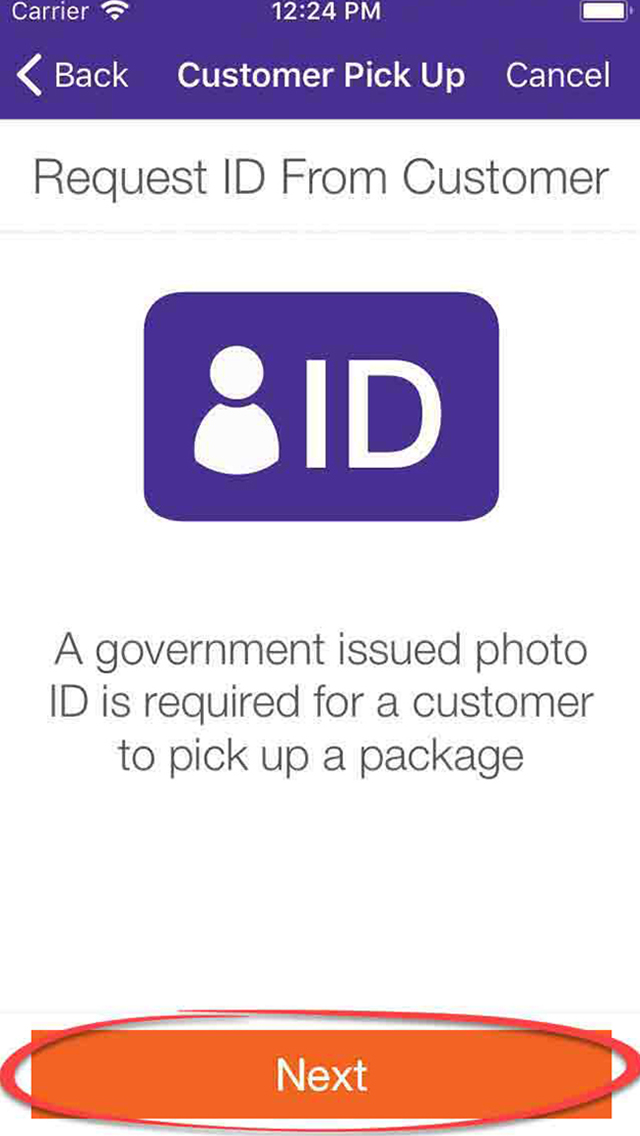
Ask the customer for a valid government-issued photo ID
4
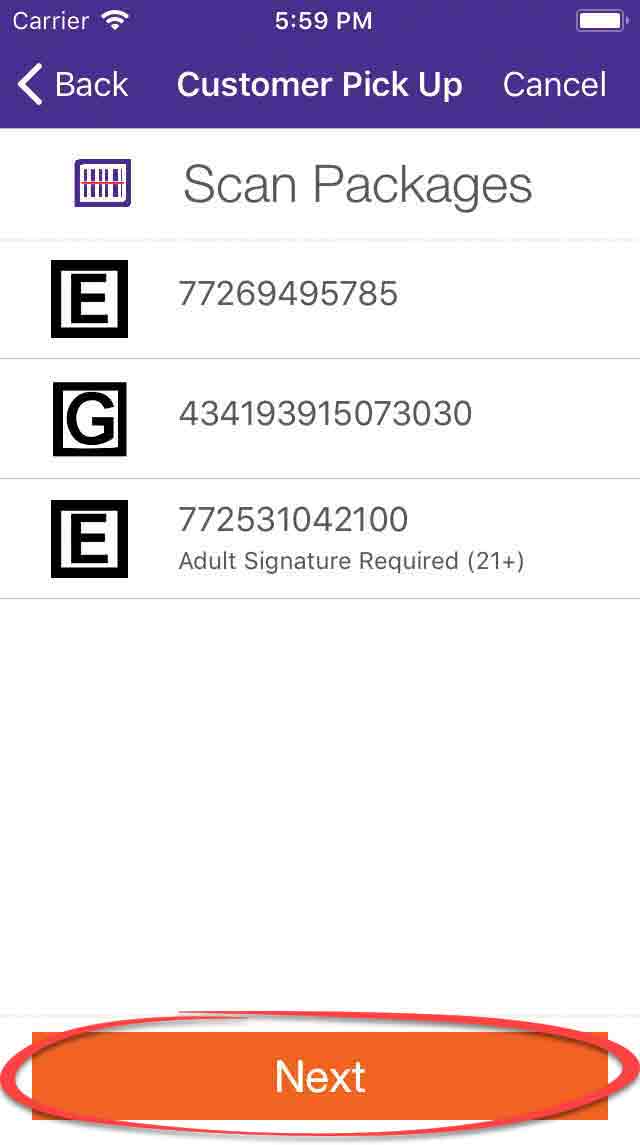
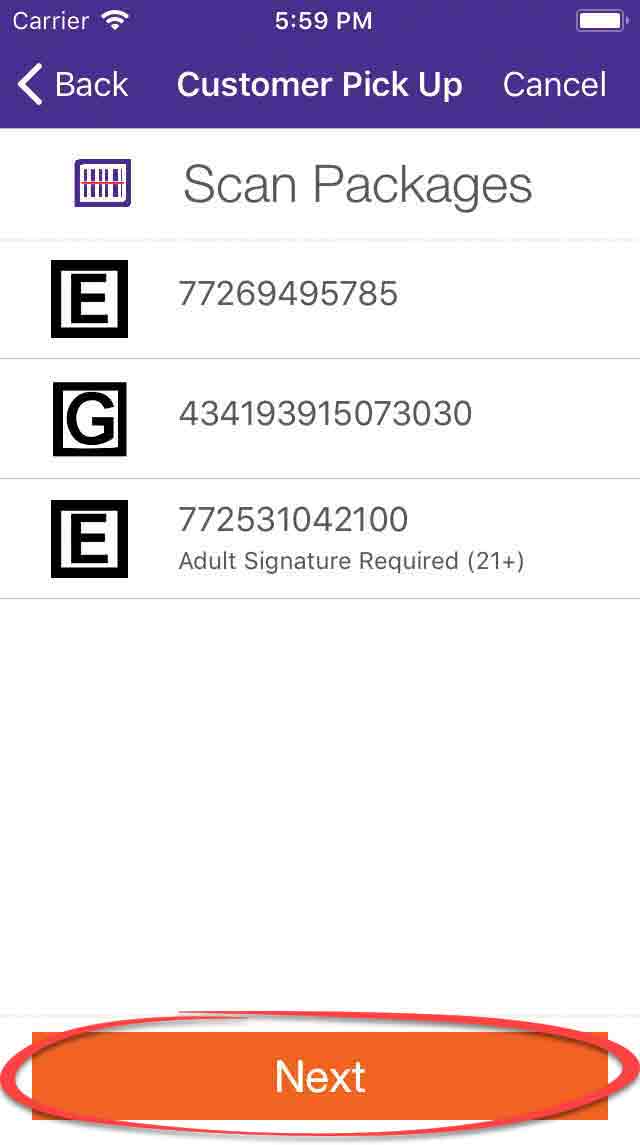
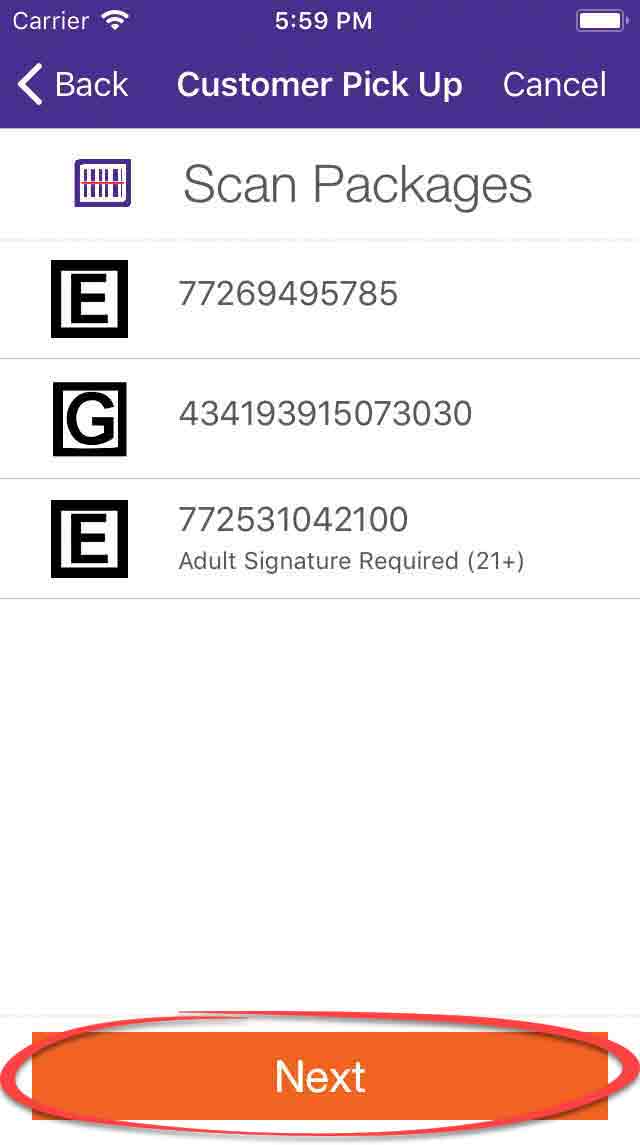
Scan package shipping label by pressing the button on the side of the device. Click “Next” when all packages customer is picking up are scanned.
5
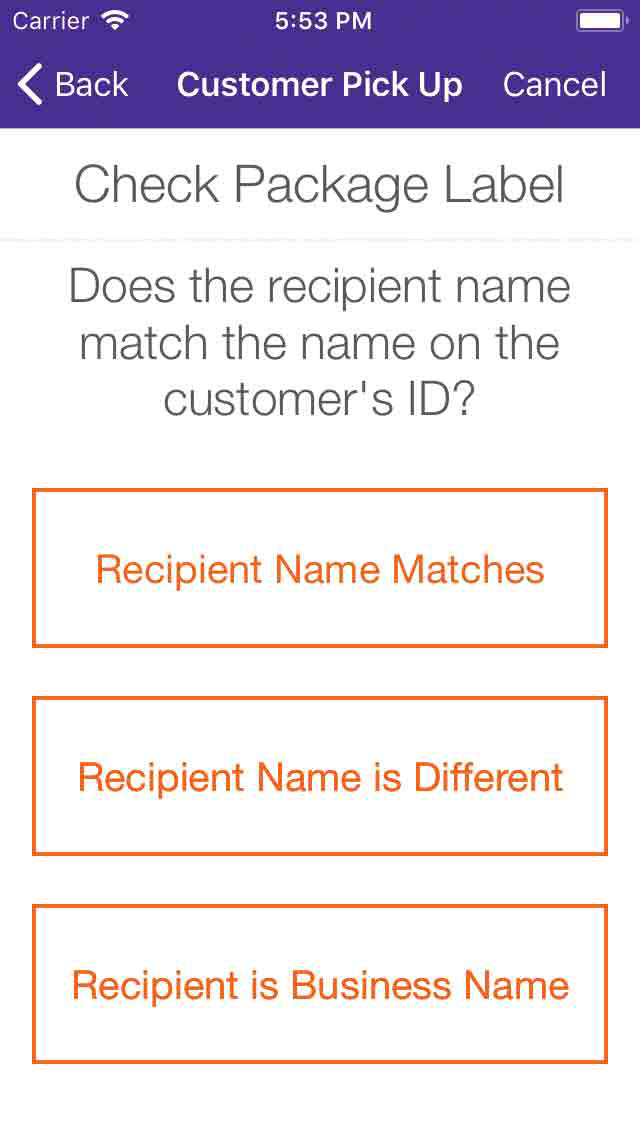
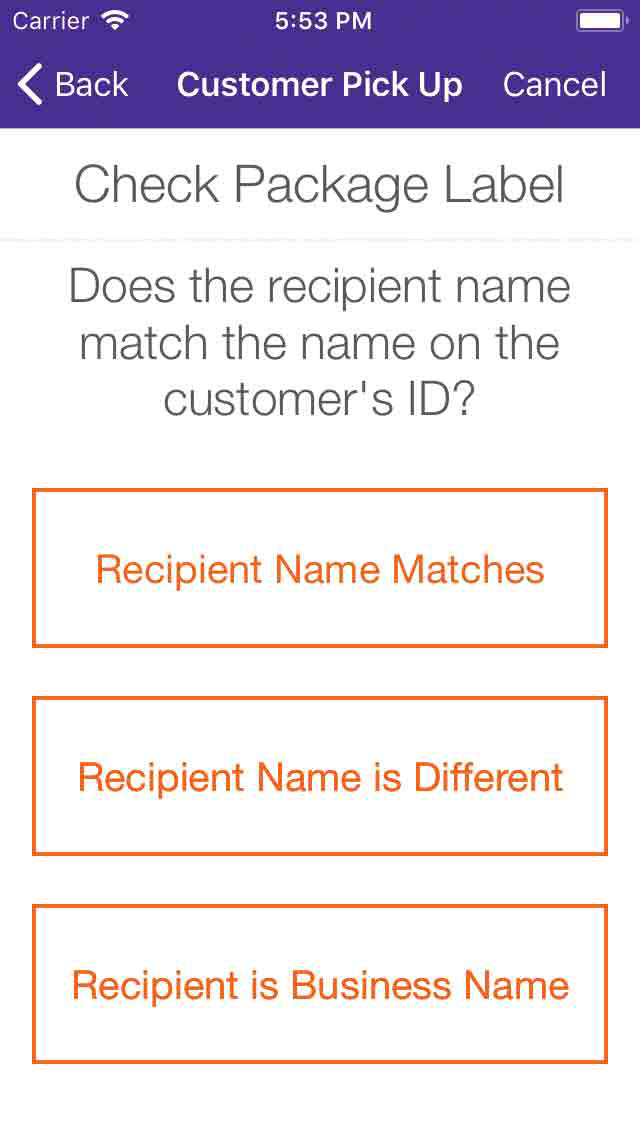
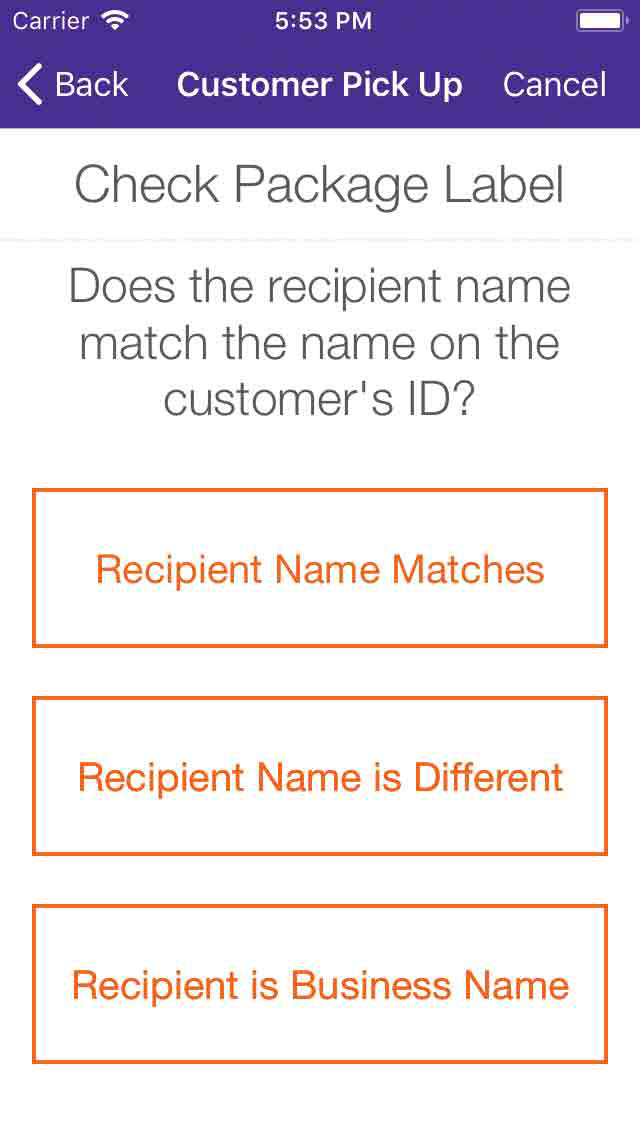
Verify the customer name on their government-issued identification matches the name on the package’s shipping label
6
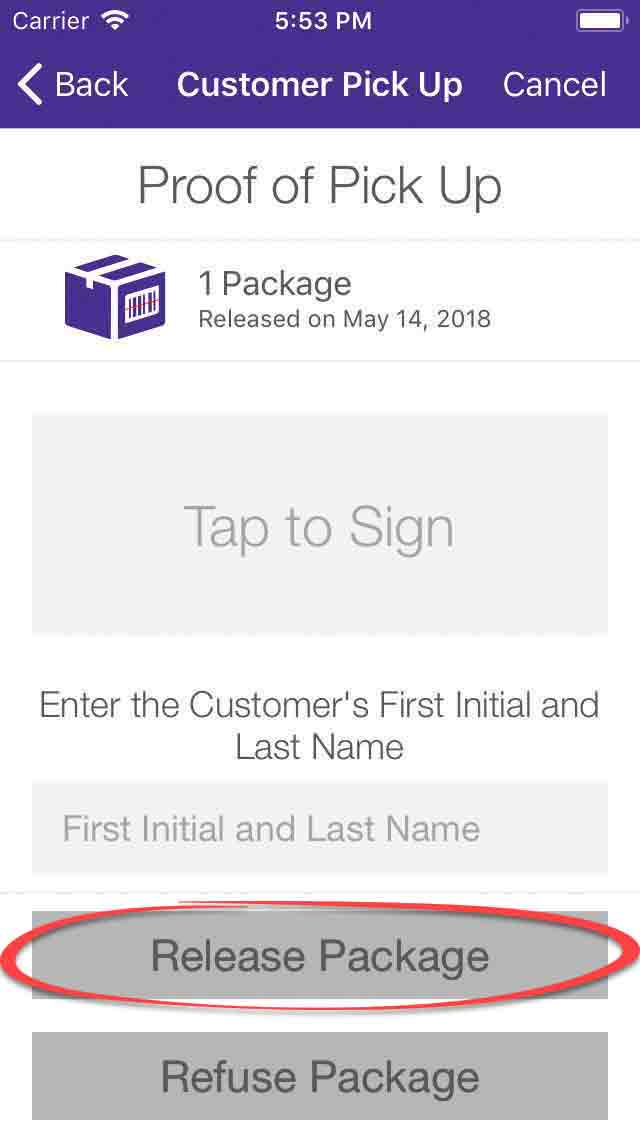
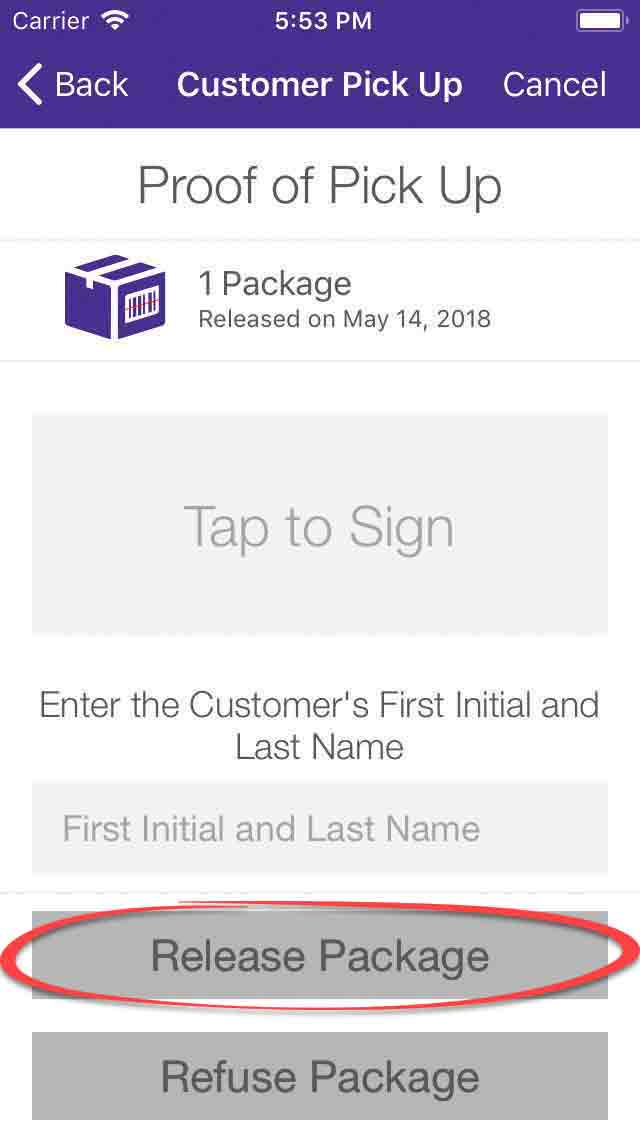
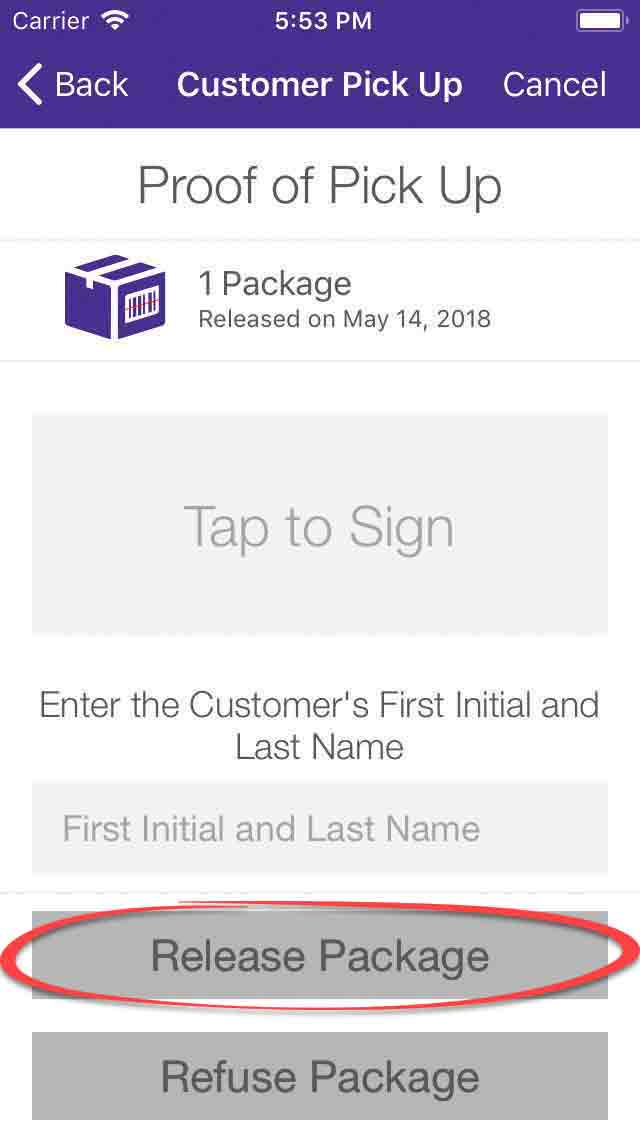
Have customer sign screen and enter first initial and last name, then click “Release Package”
7
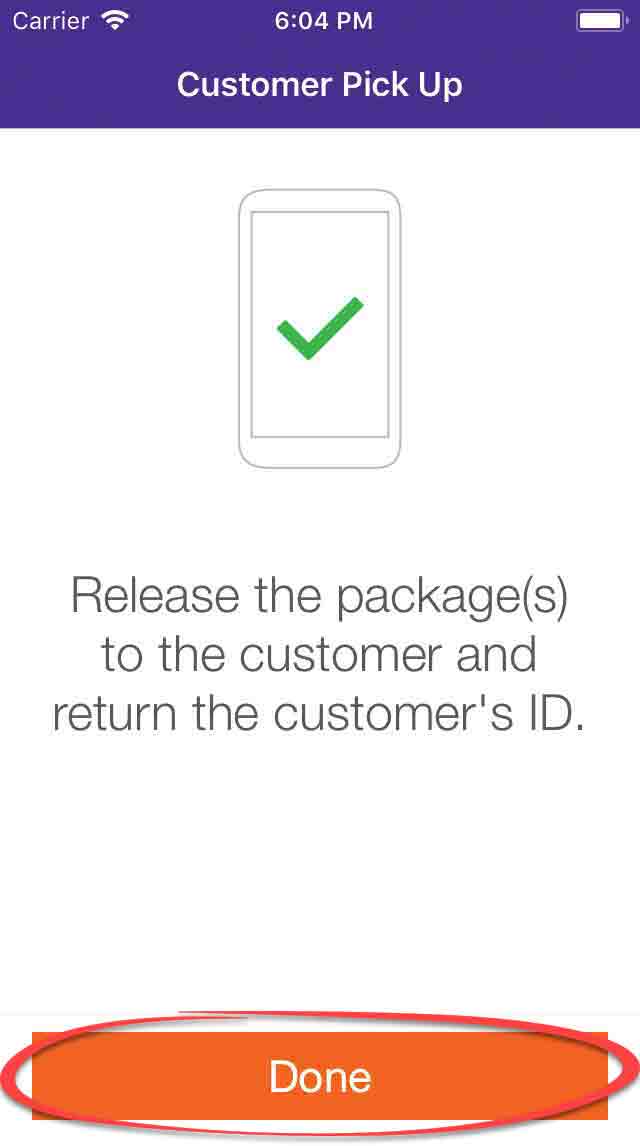
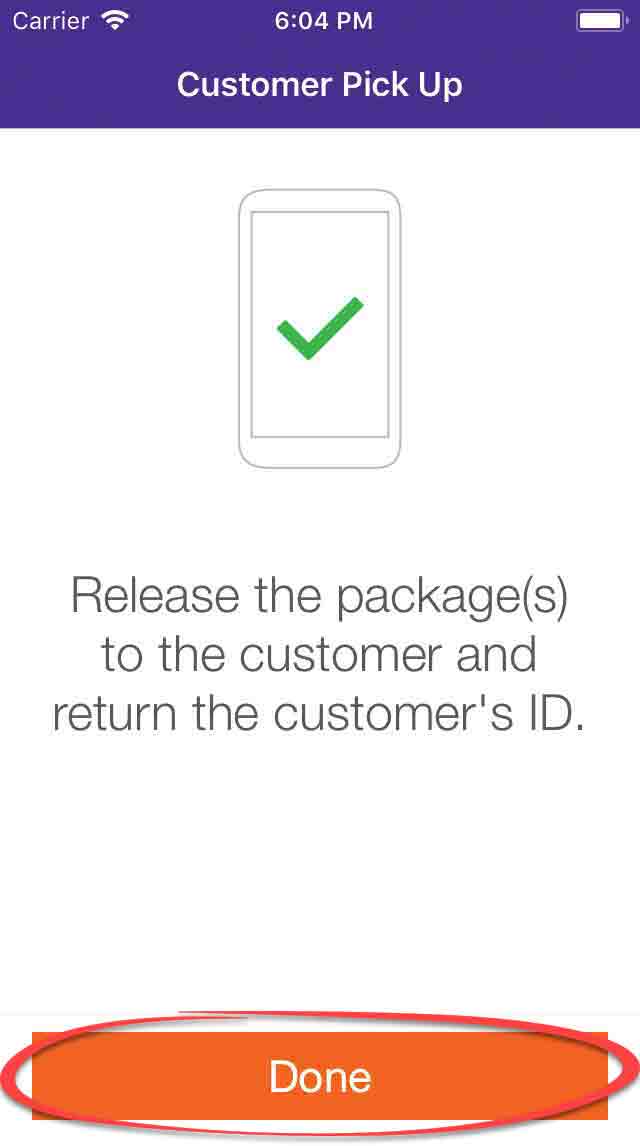
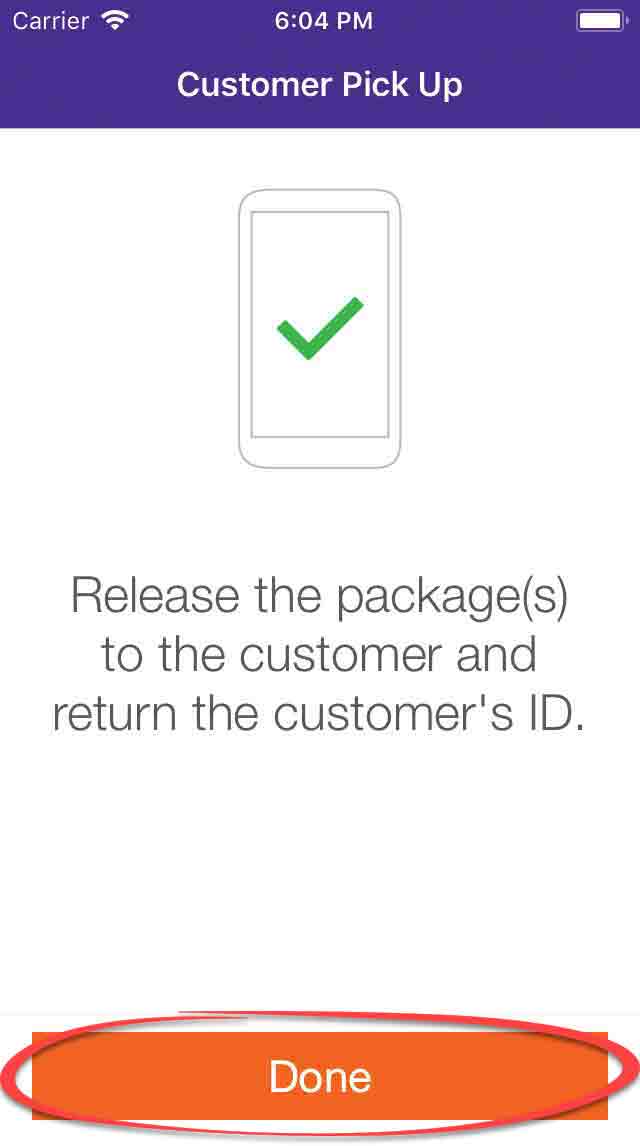
Click “Done”
Customer Drop Off
These steps must be followed immediately to provide a receipt to the customer and notify FedEx a package is ready for pickup.
1
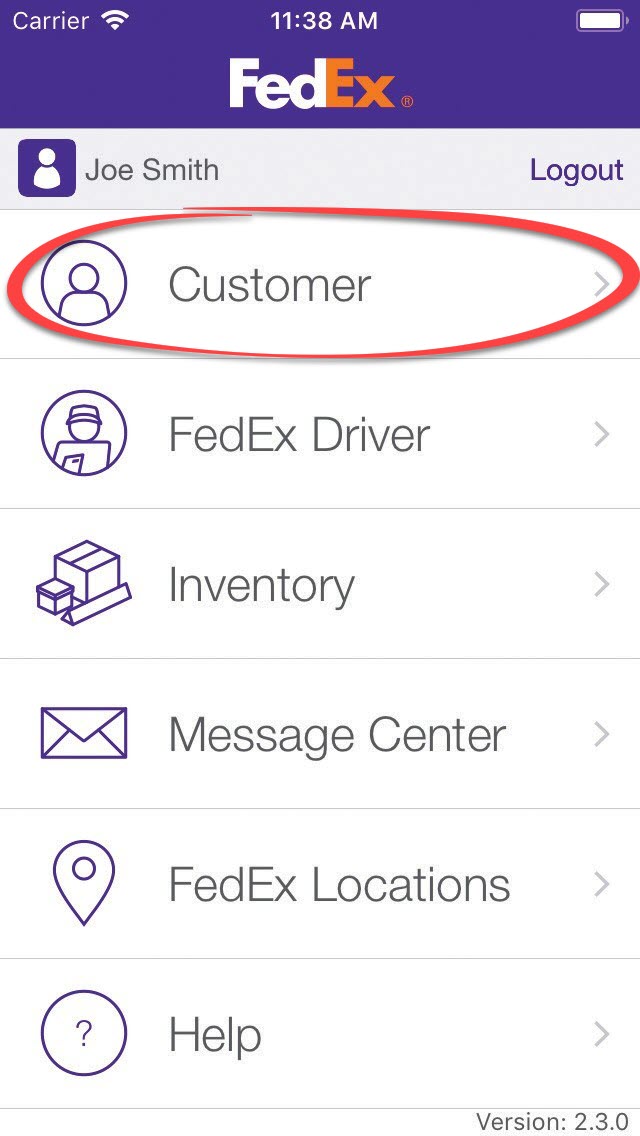
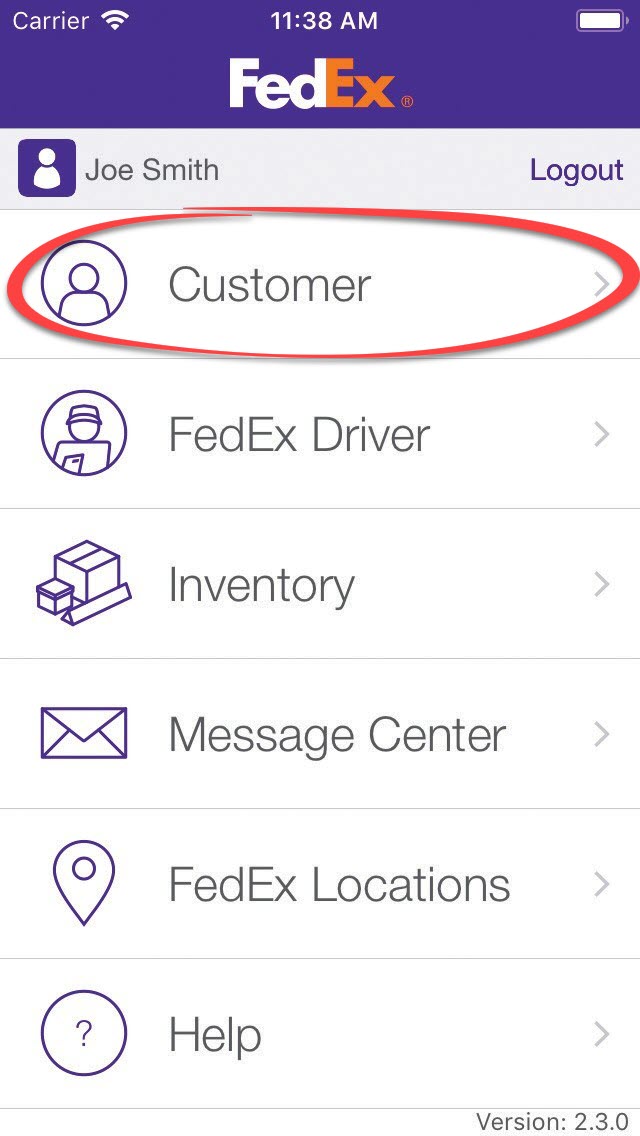
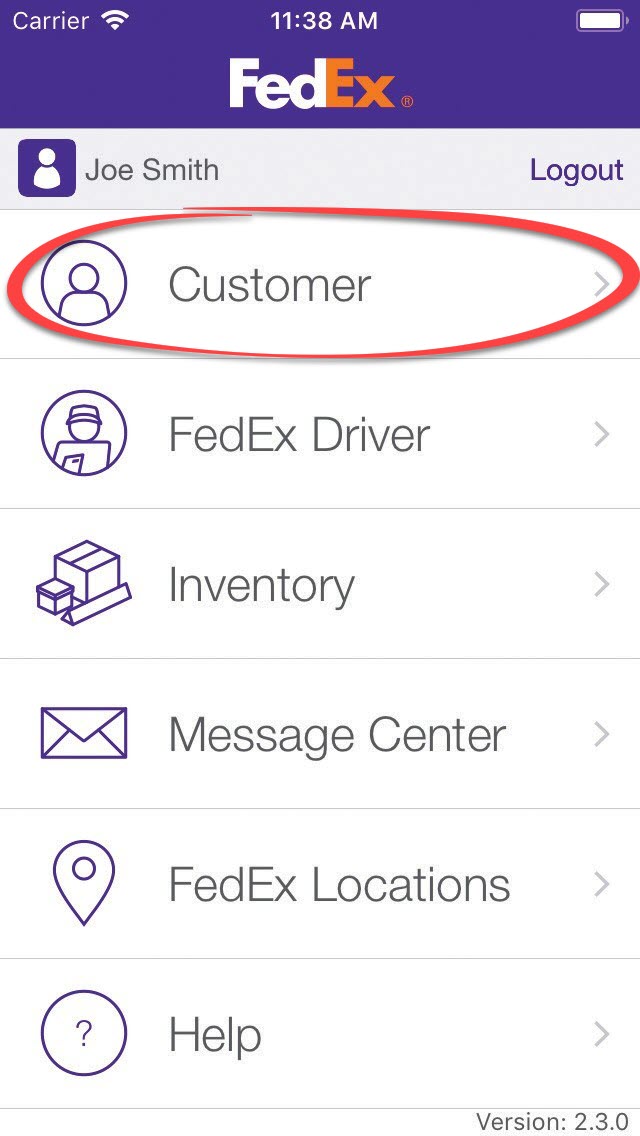
Click “Customer”
2
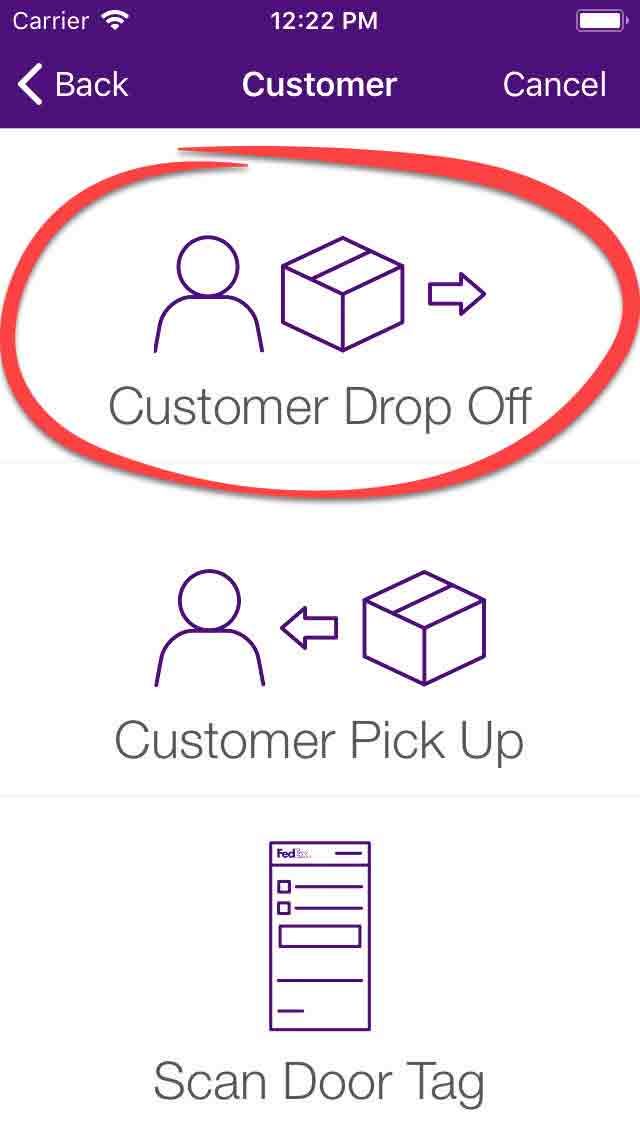
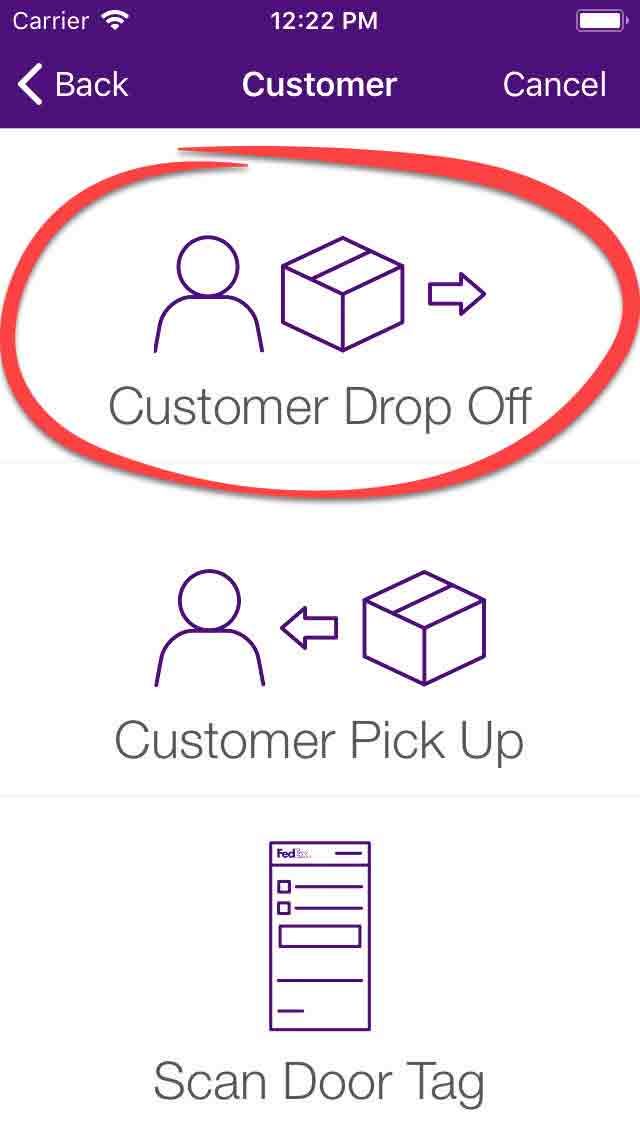
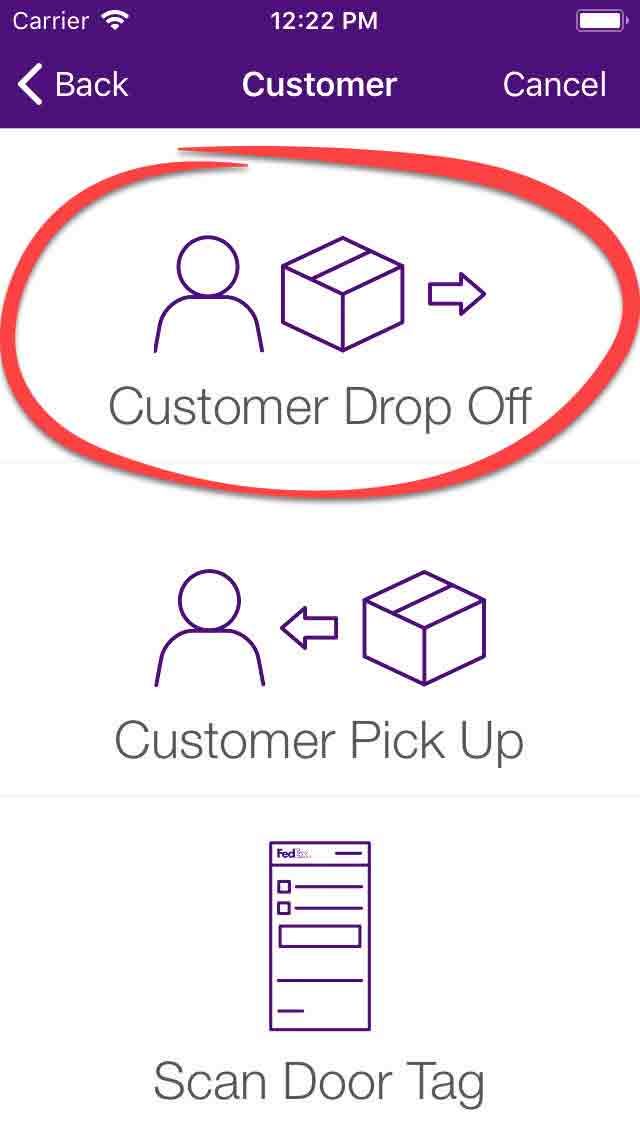
Click “Customer Drop Off”
3



If package meets Acceptable Package Guidelines, click “FedEx Label” to accept
4



Scan package shipping label by pressing the button on the side of the device. Click “Next” when all packages customer is dropping off are scanned.
5
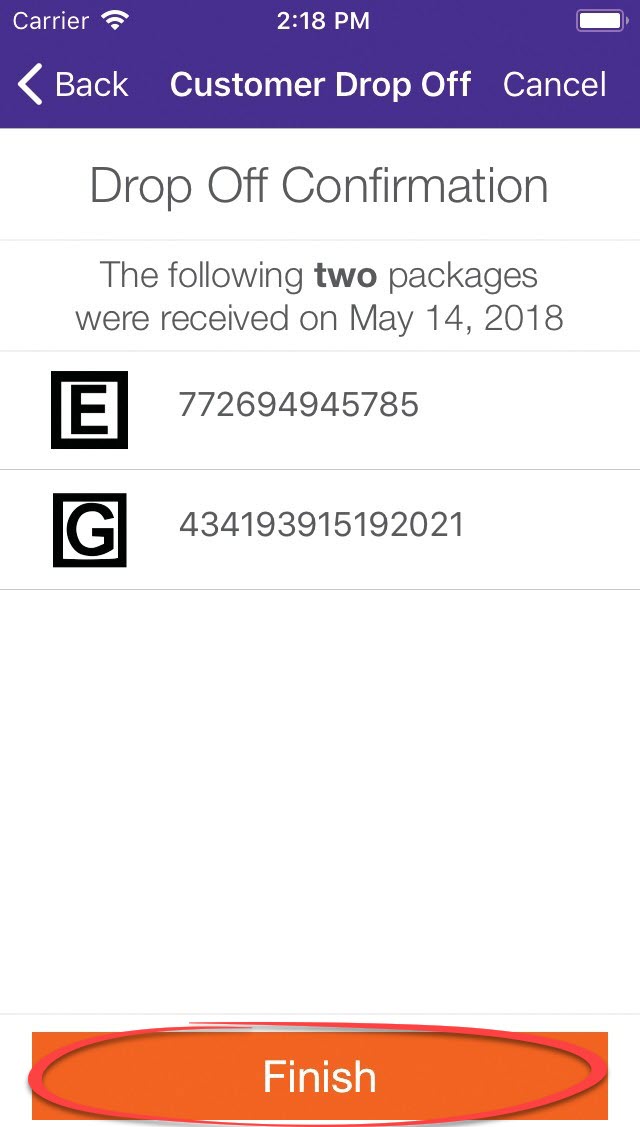
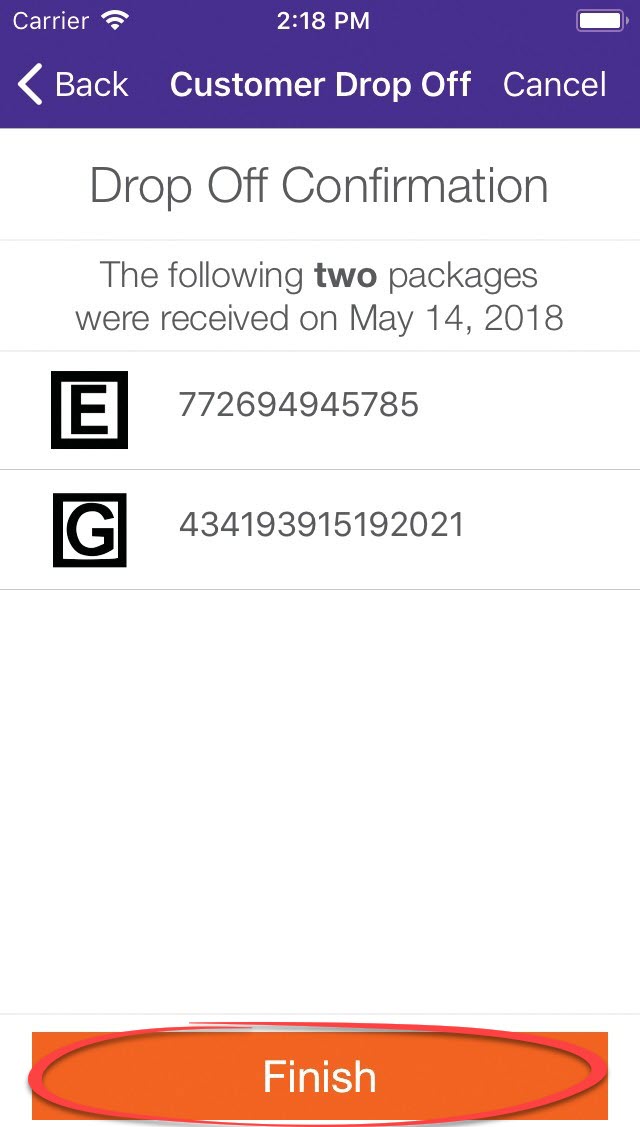
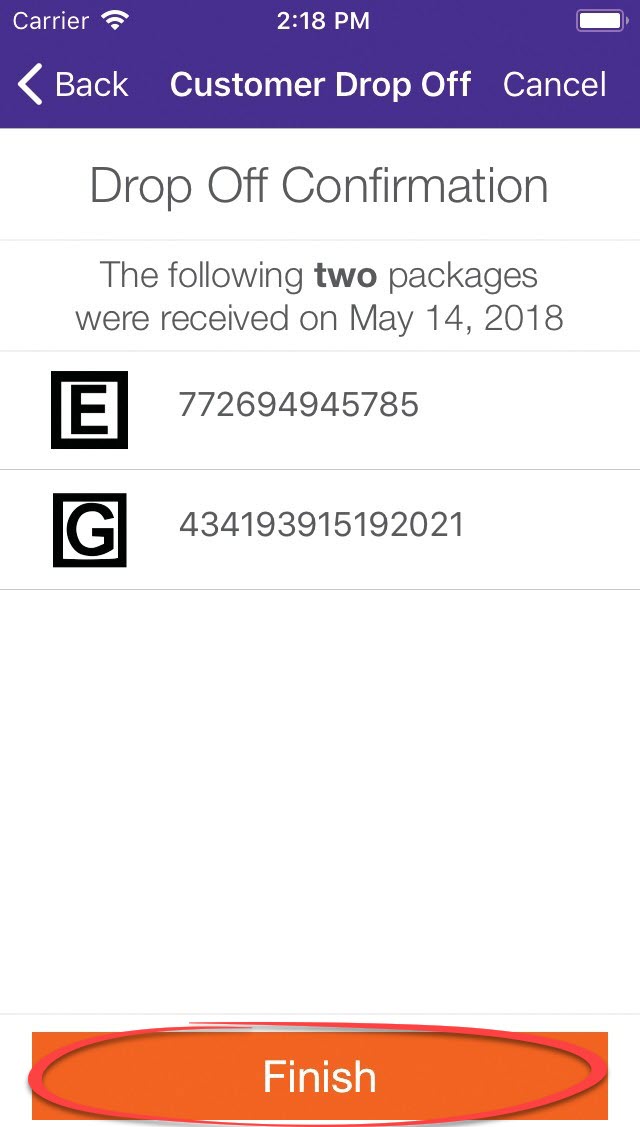
Confirm all packages scanned are listed on screen, and click “Finish”
6
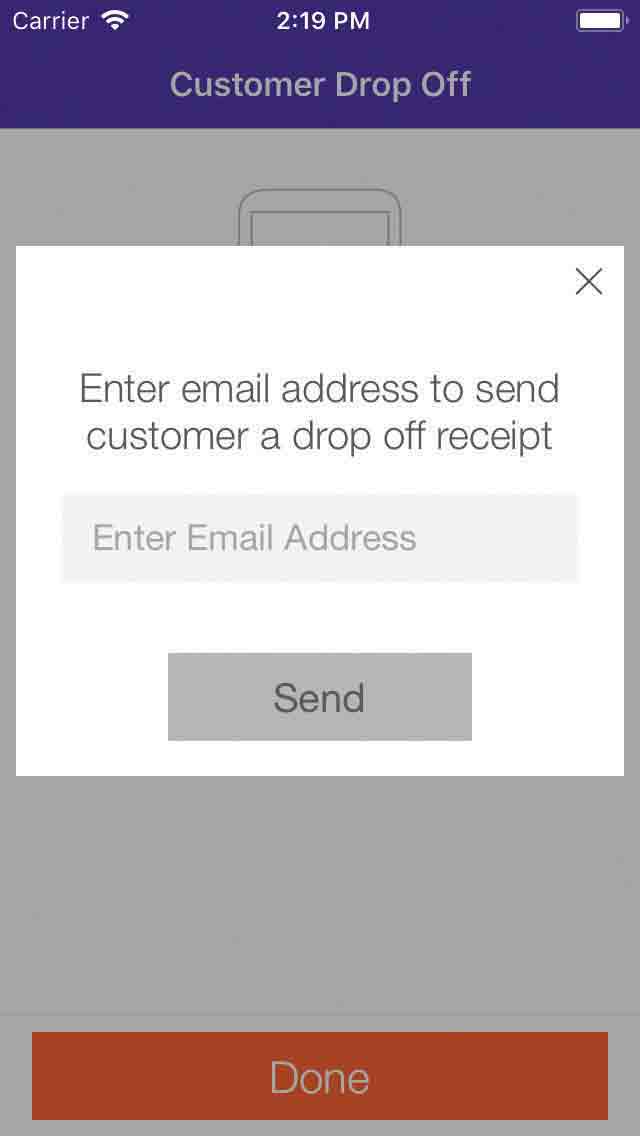
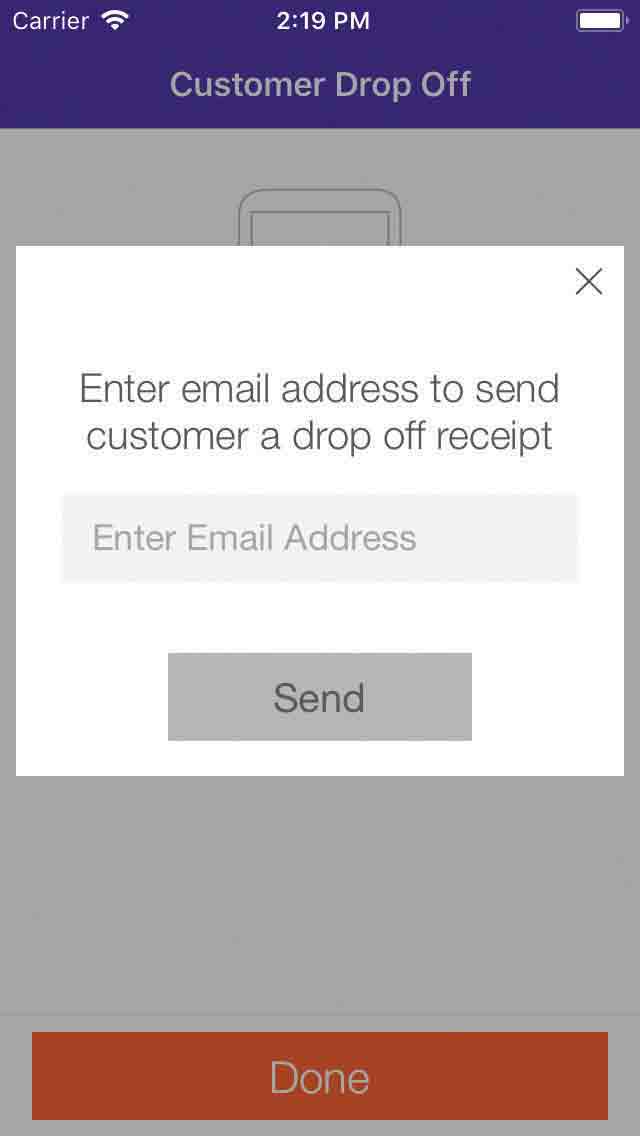
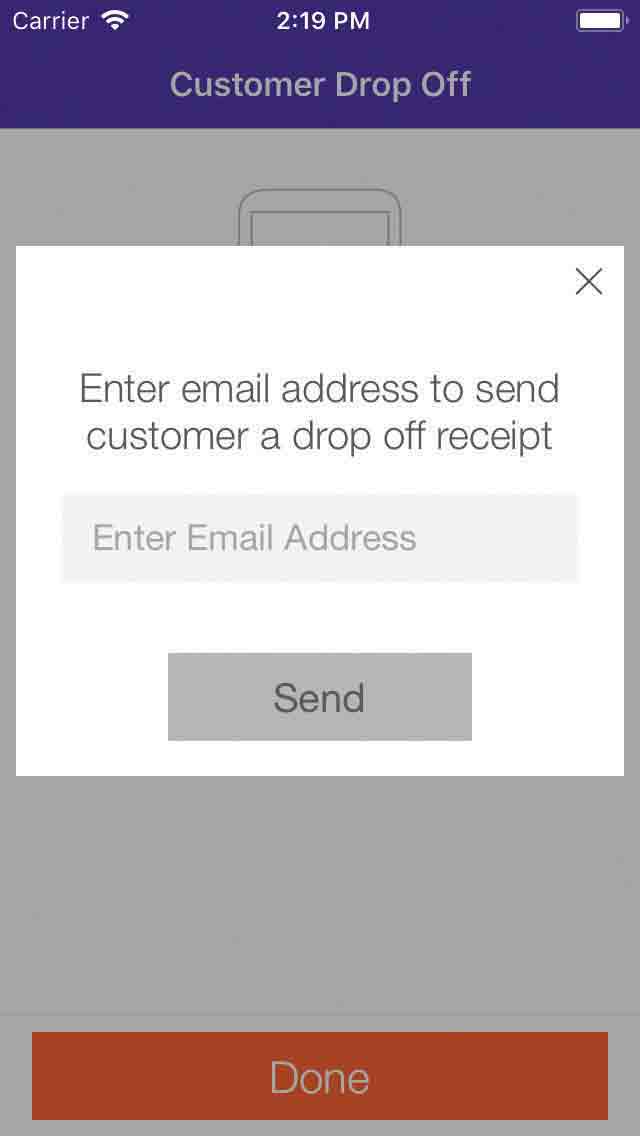
Offer the customer an emailed receipt
7
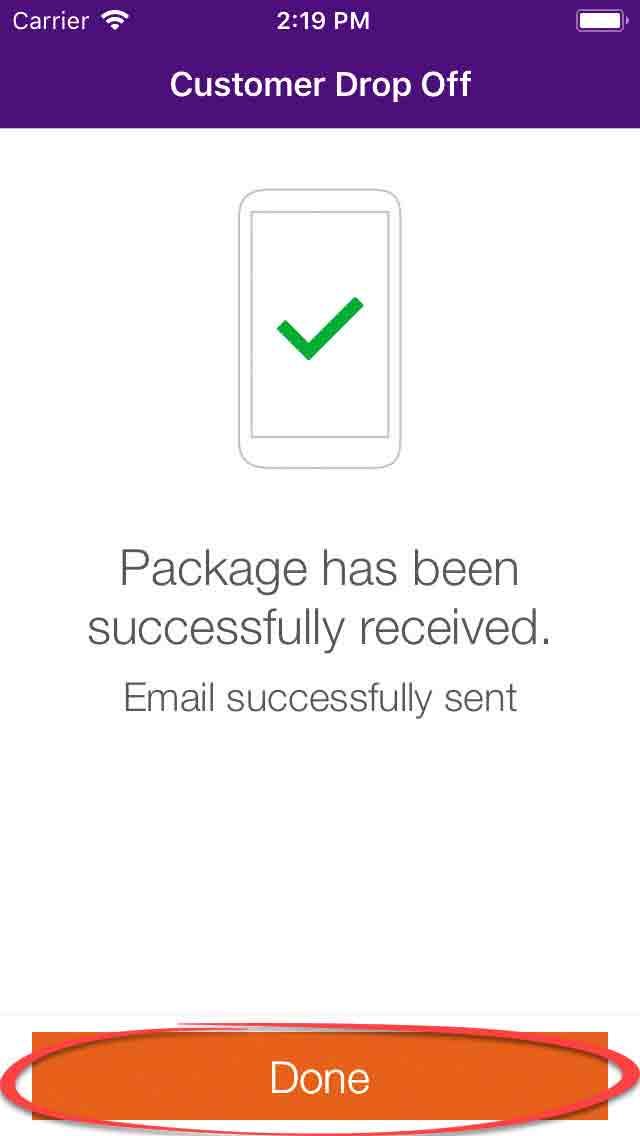
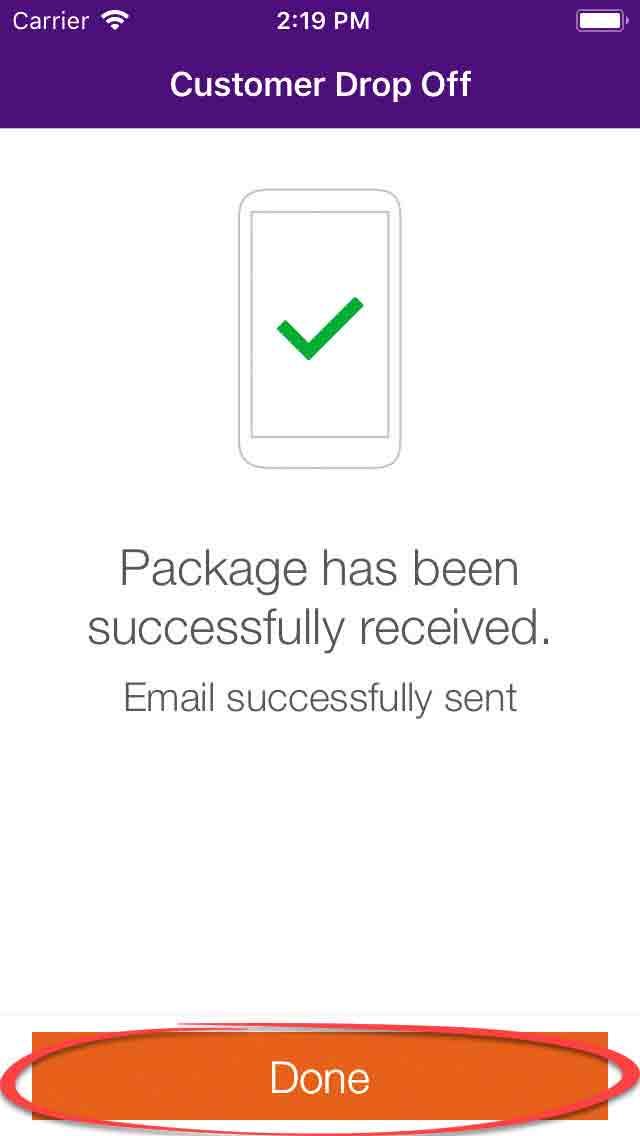
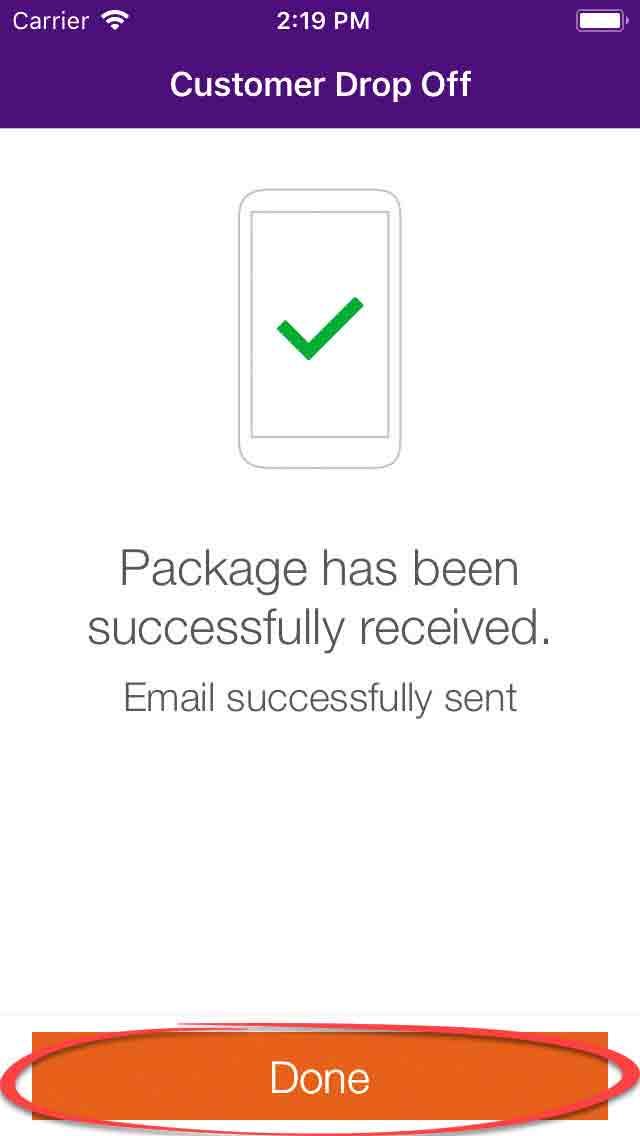
Click “Done”
FedEx Driver Pick Up
These steps must be followed immediately to maintain an accurate inventory record.
1
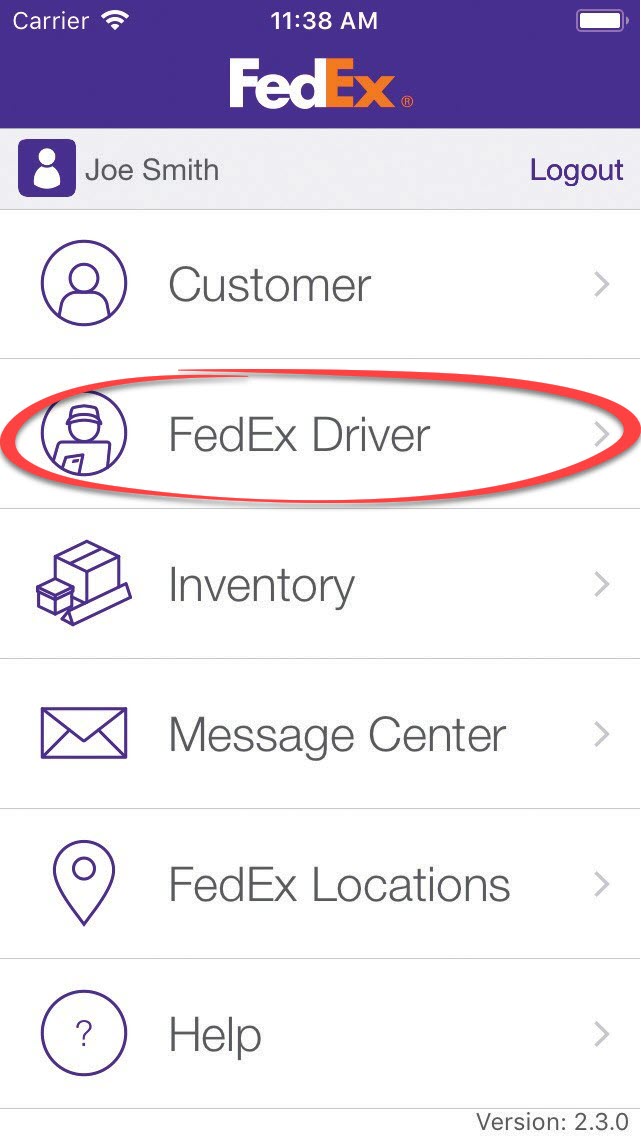
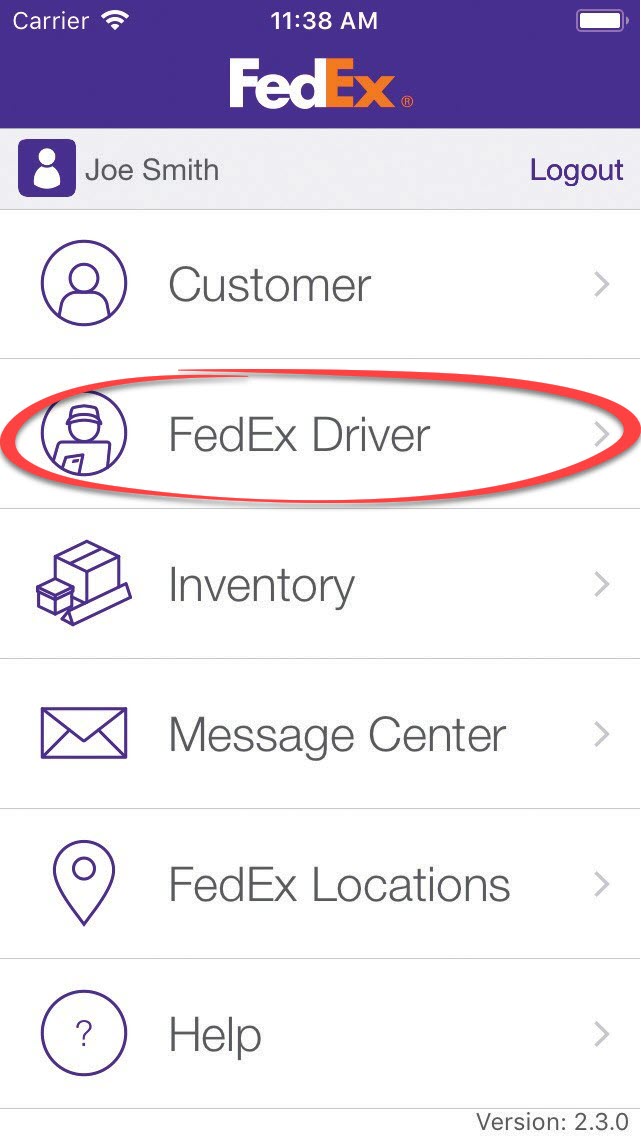
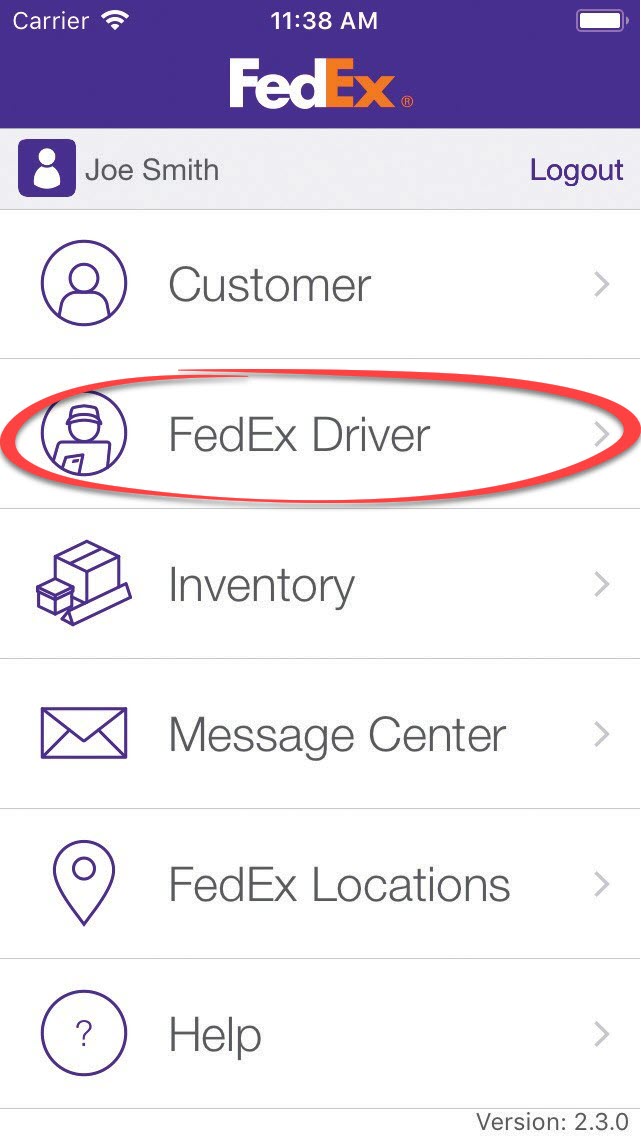
Click “FedEx Driver”
2
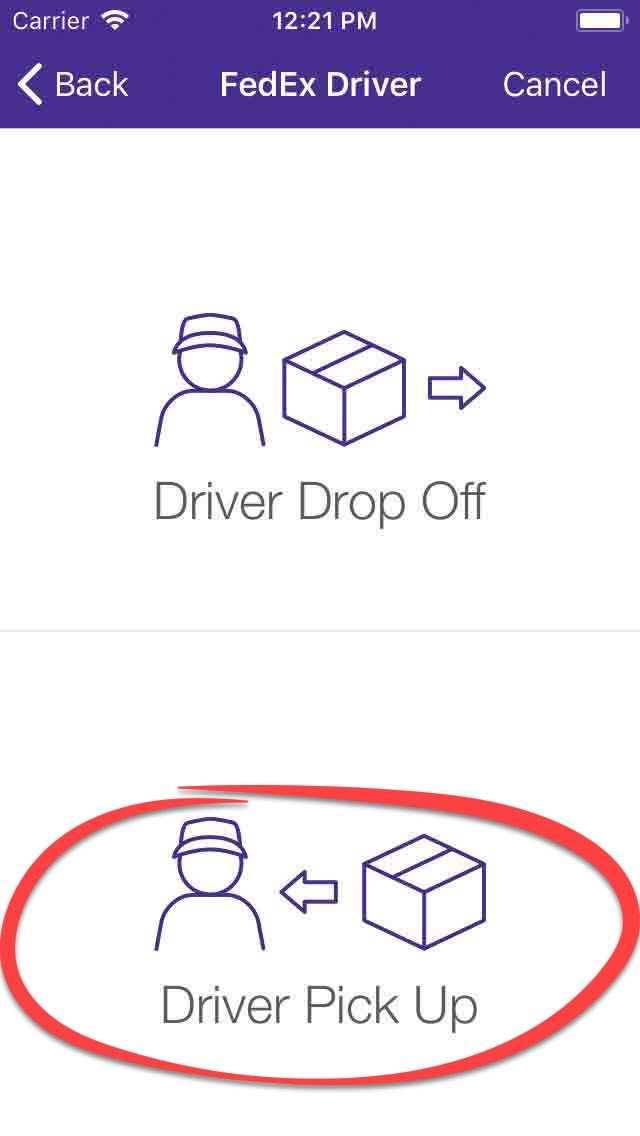
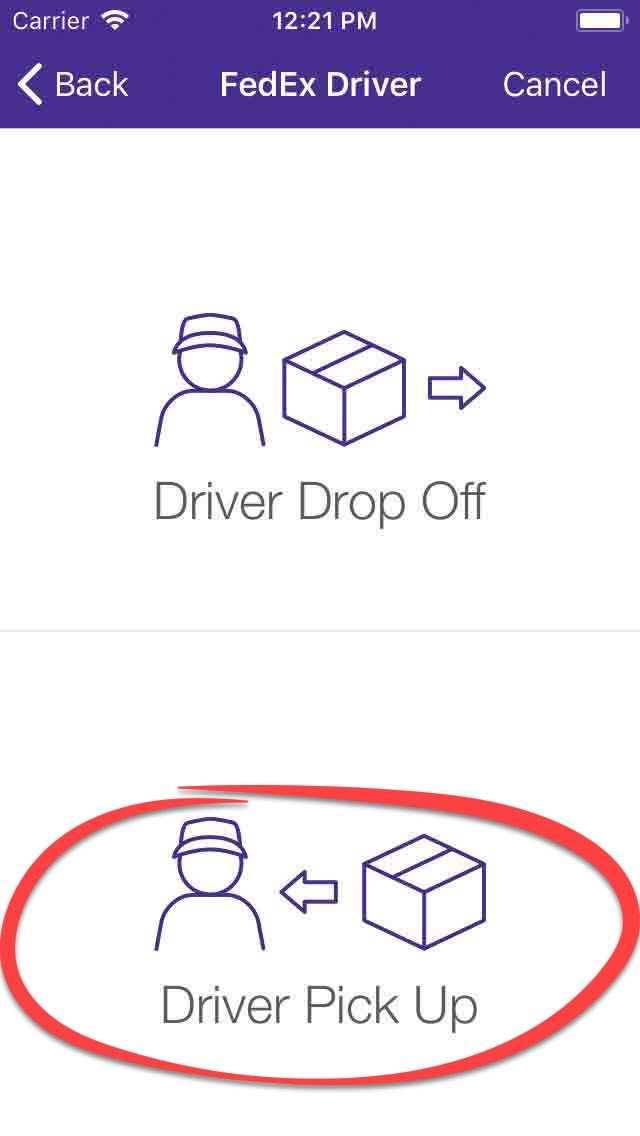
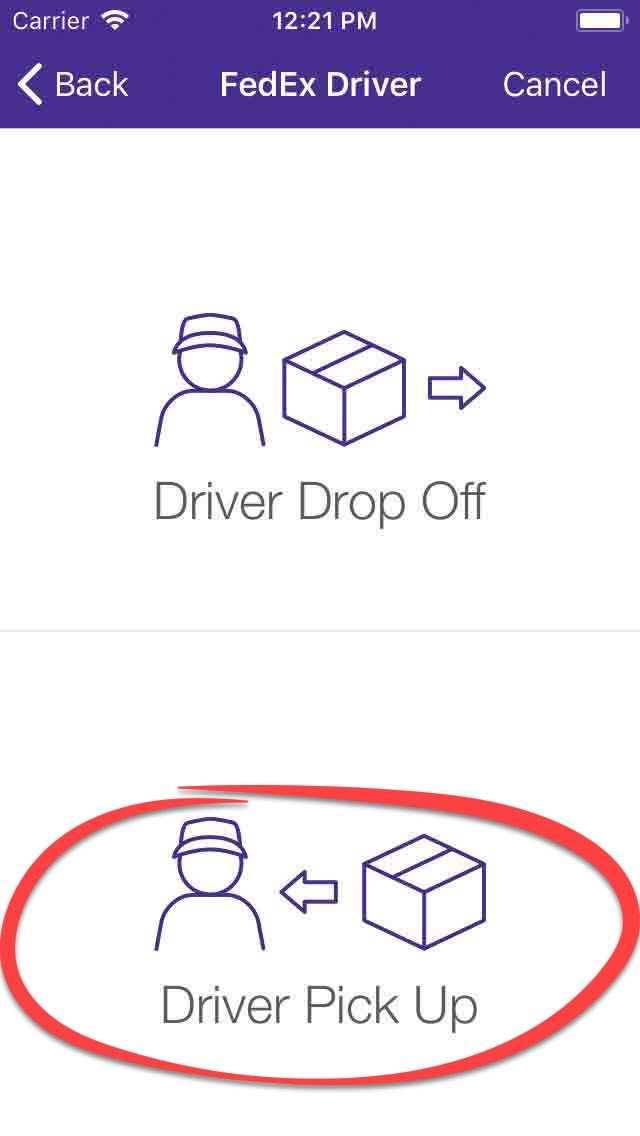
Click “Driver Pick Up”
3
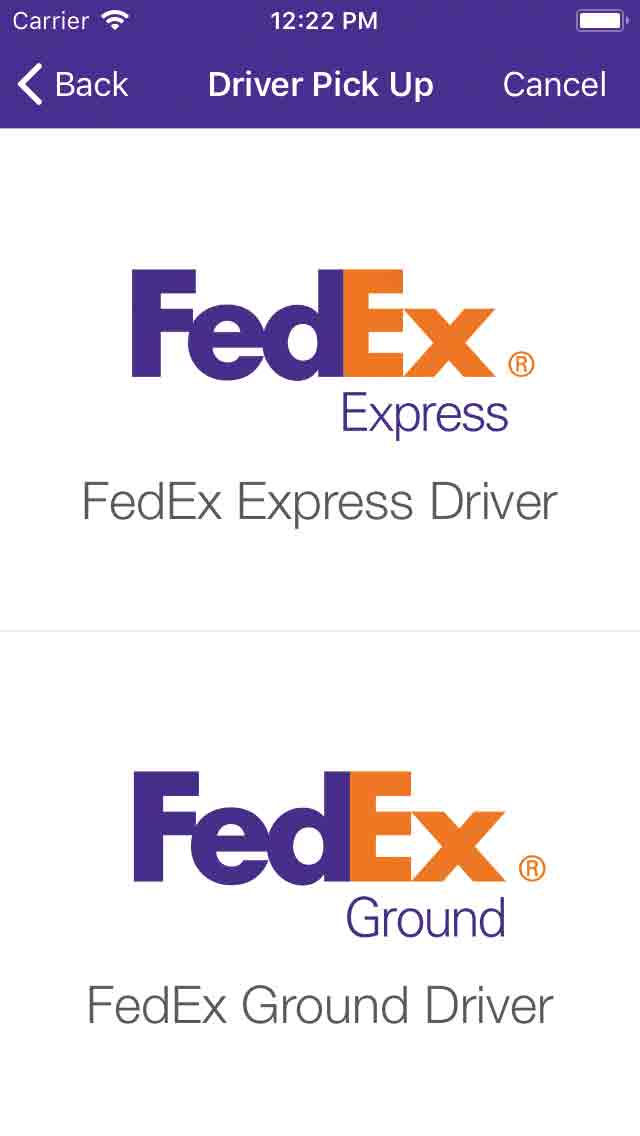
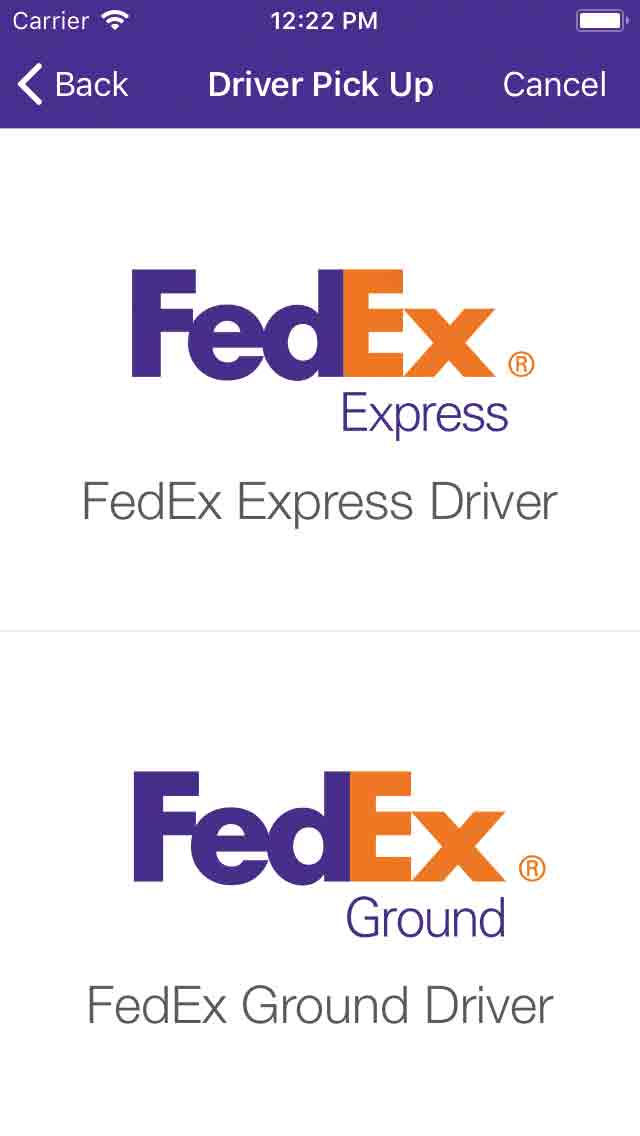
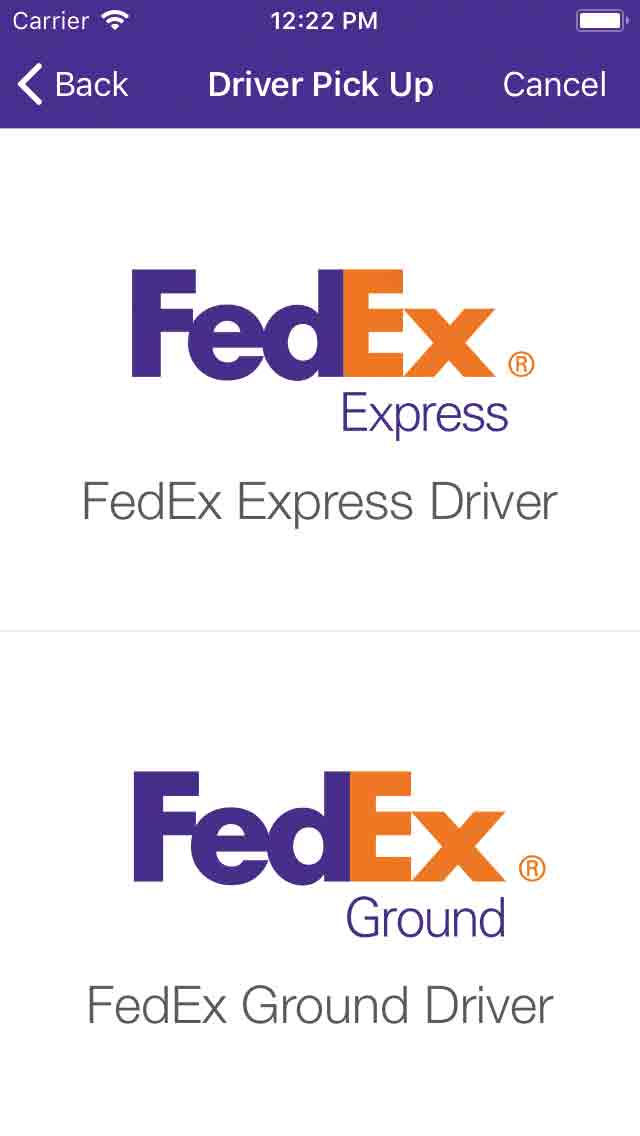
Select the appropriate option, either “FedEx Express Driver” or “FedEx Ground Driver”
4
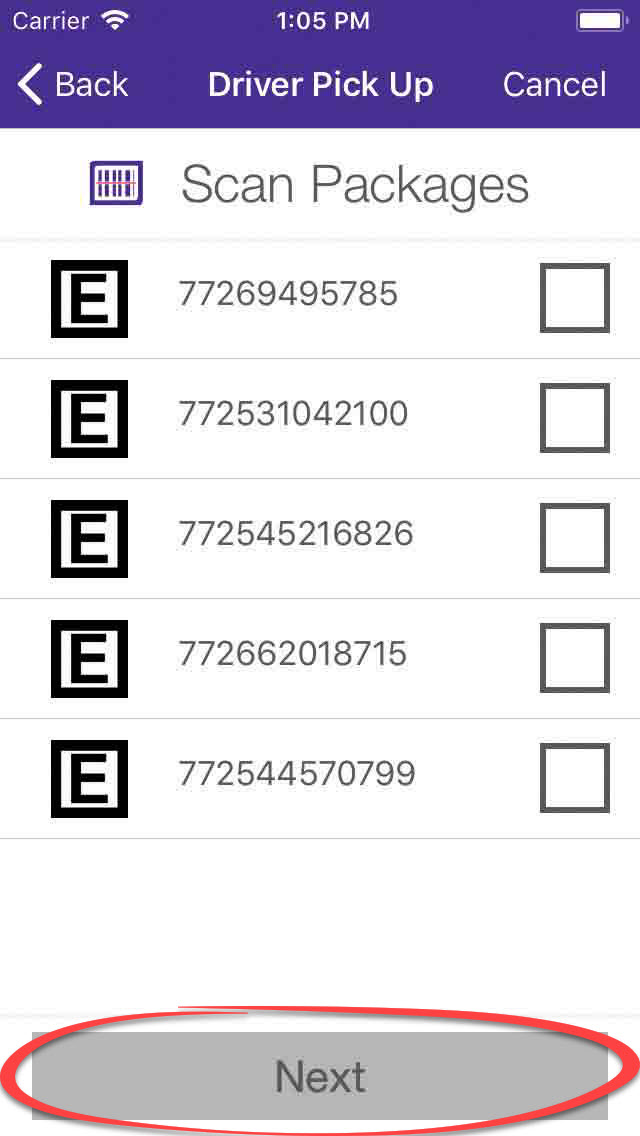
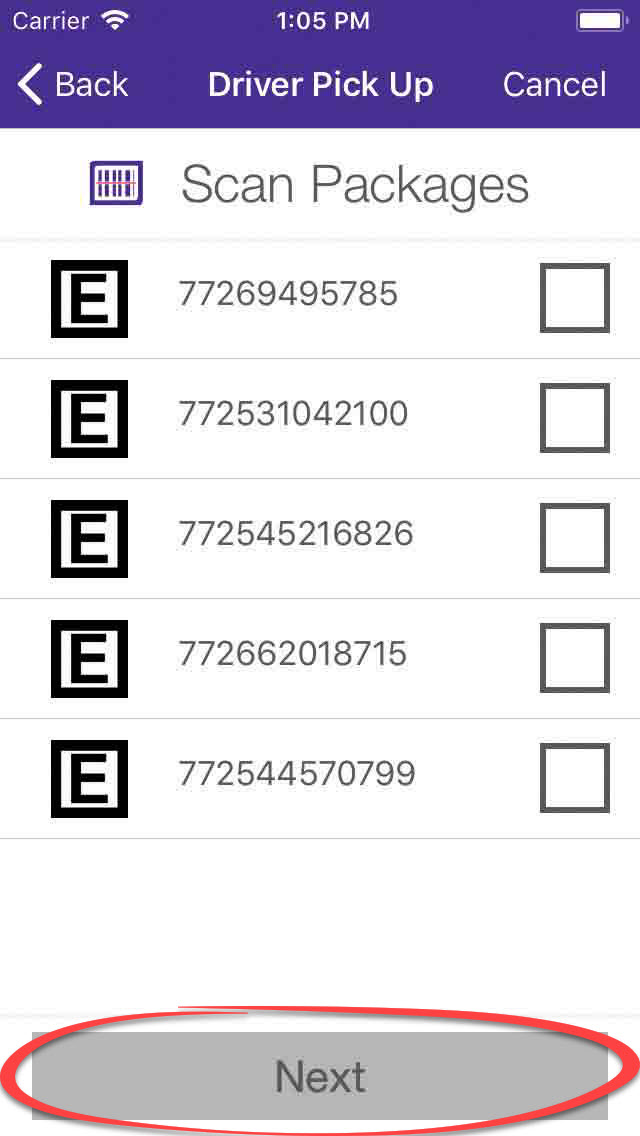
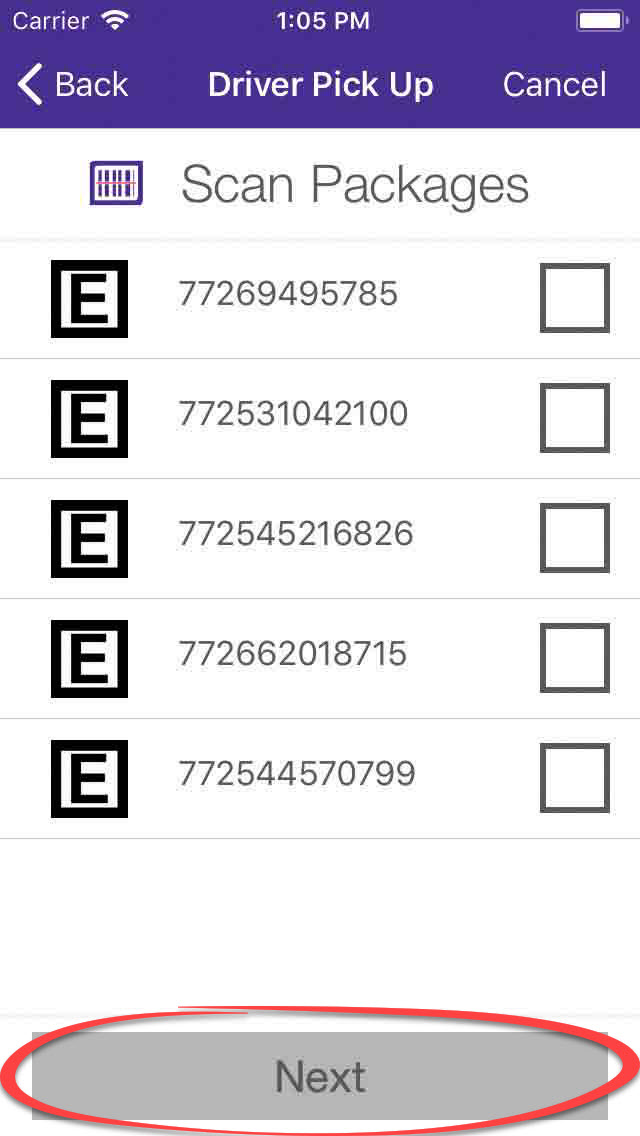
Scan package shipping label. Each package that needs to be released to the driver will be listed. Once all packages are scanned, click “Next.”
5
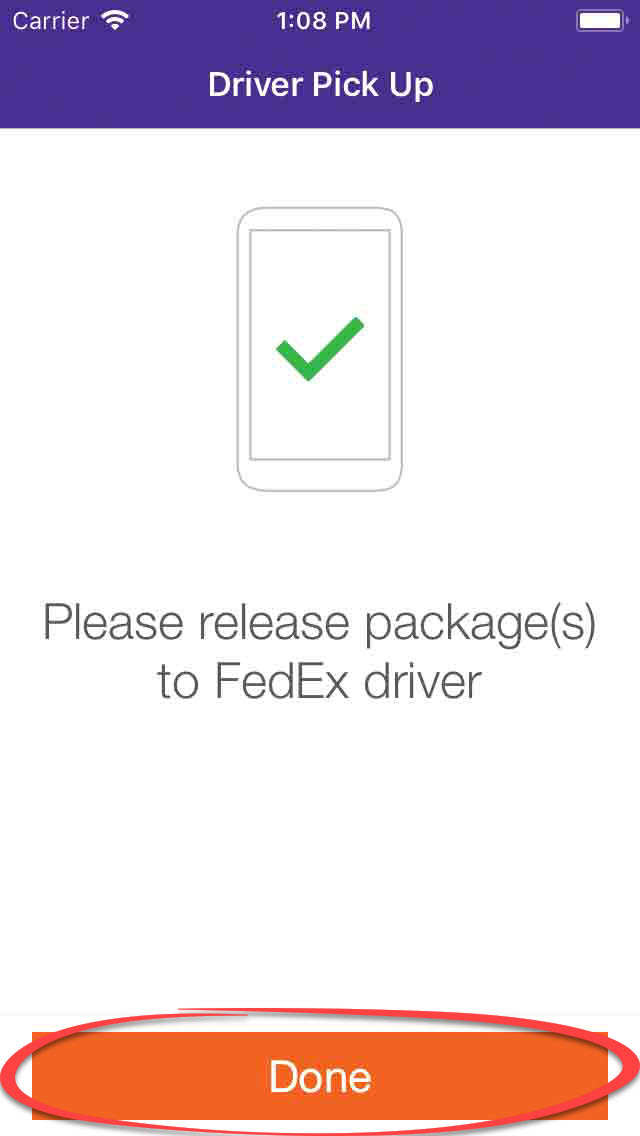
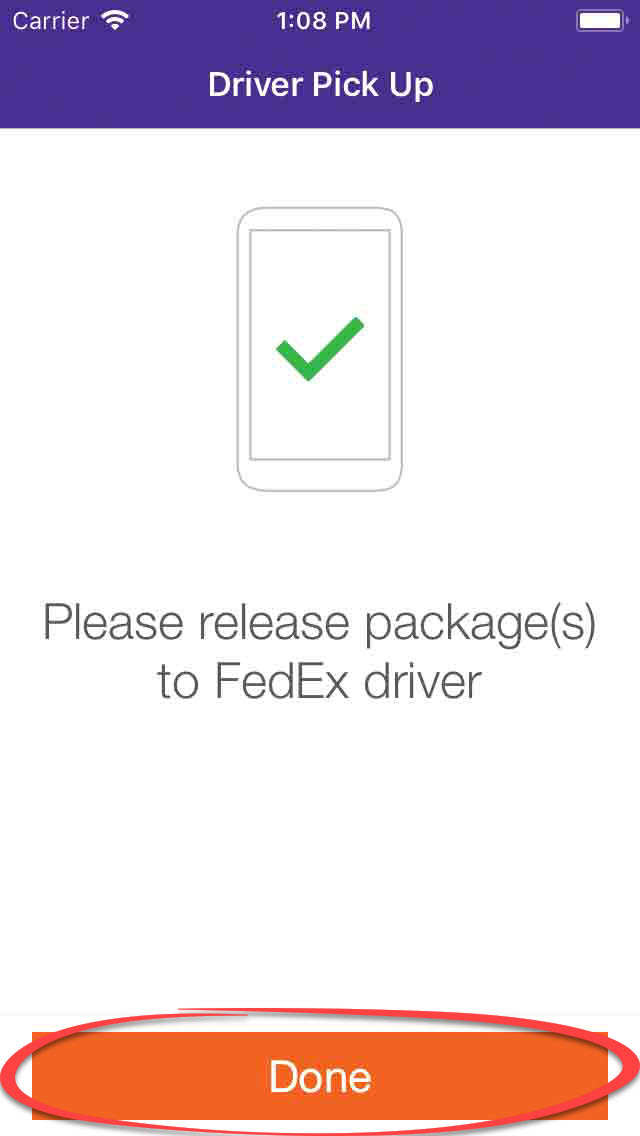
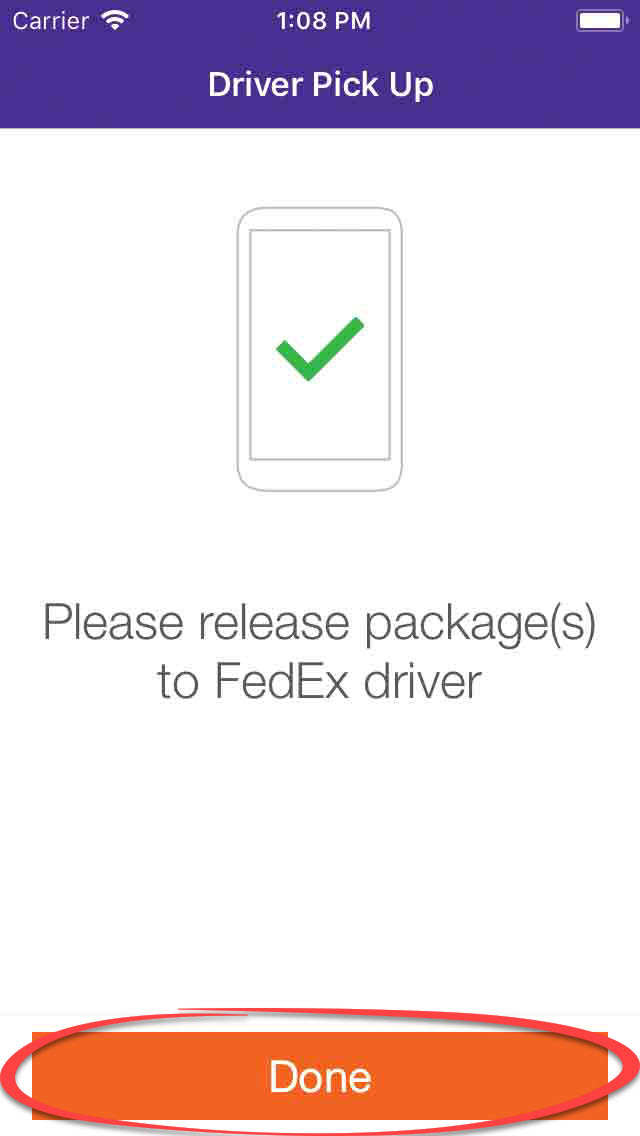
Click “Done”
Daily Inventory Scan
These steps must be followed once per day, 7 days a week, at any time during the day to maintain a record of packages on hand at your location. If you do not have any packages, select “No Packages to Scan” to remain compliant on inventory scanning.
1
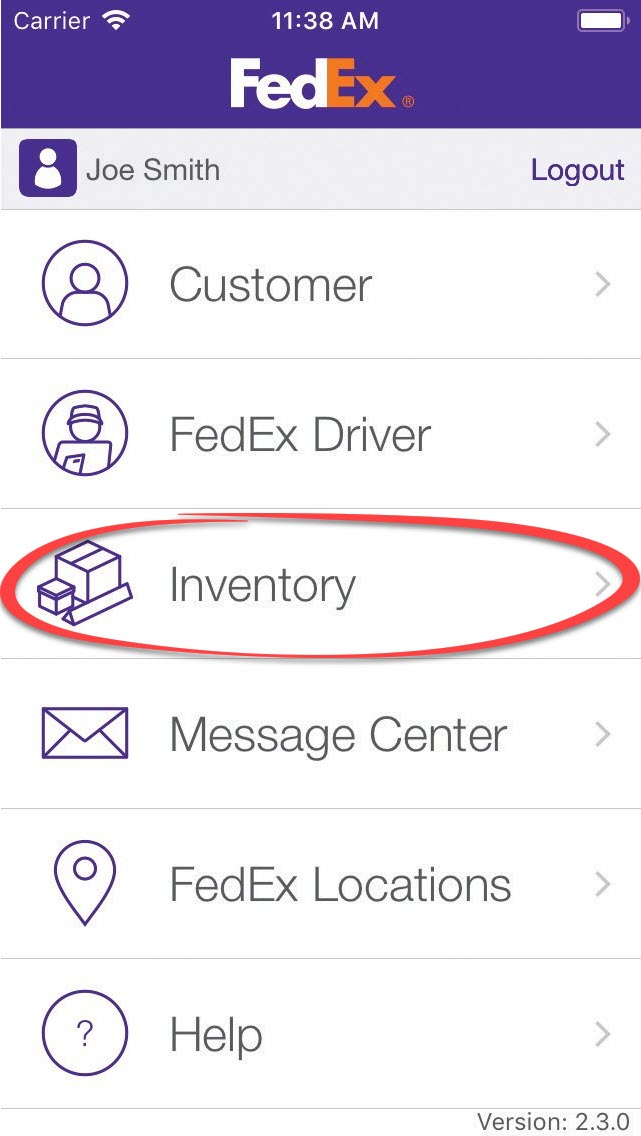
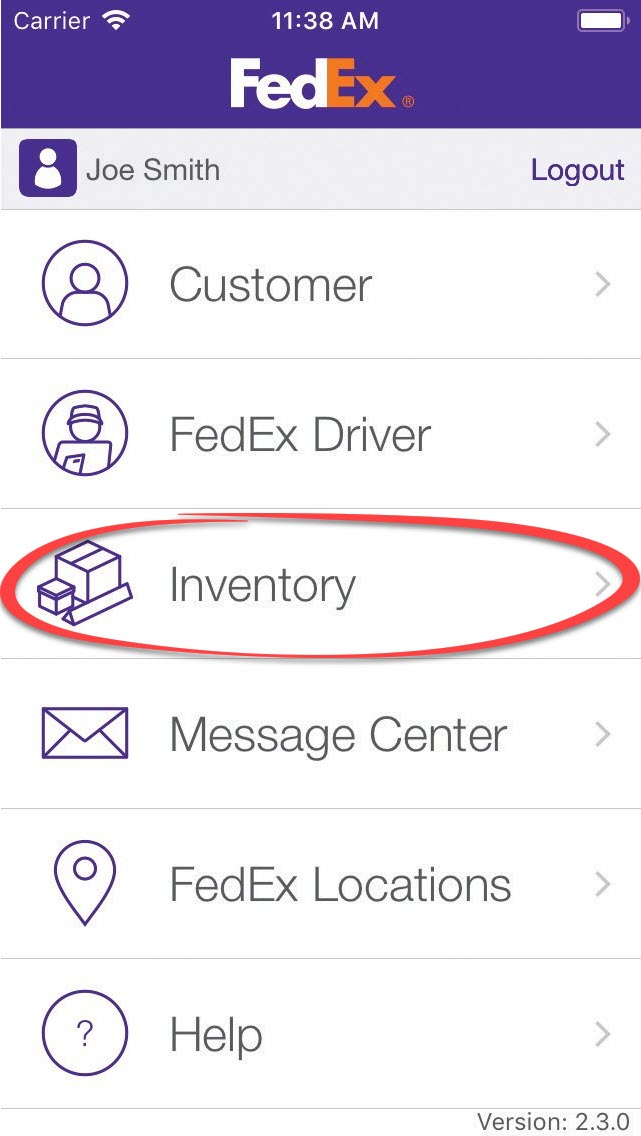
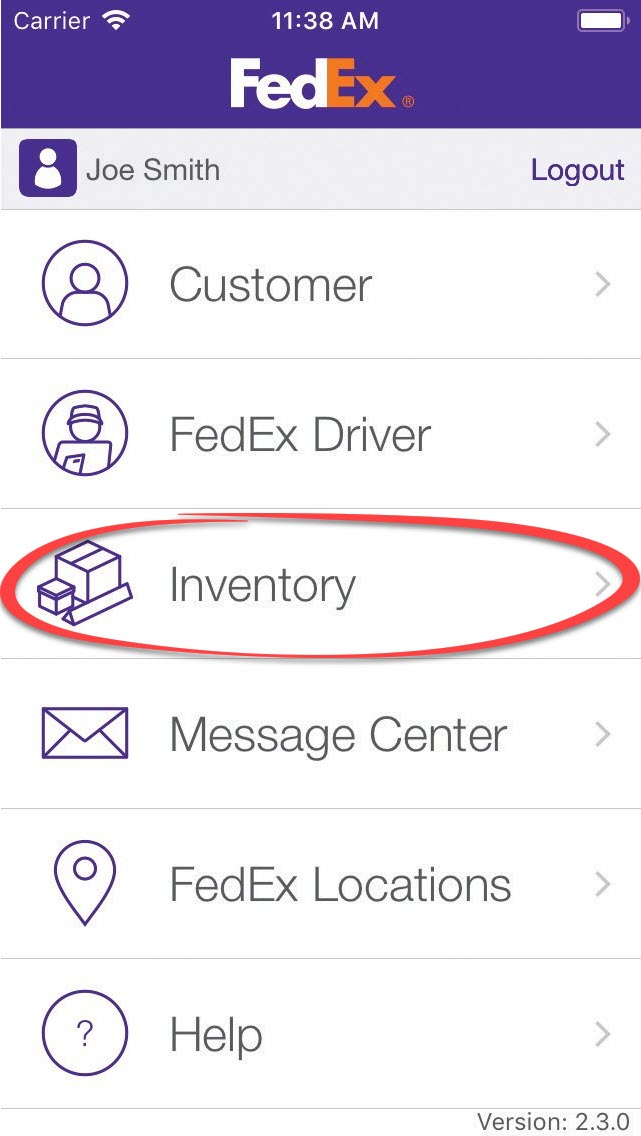
Click “Inventory”
2
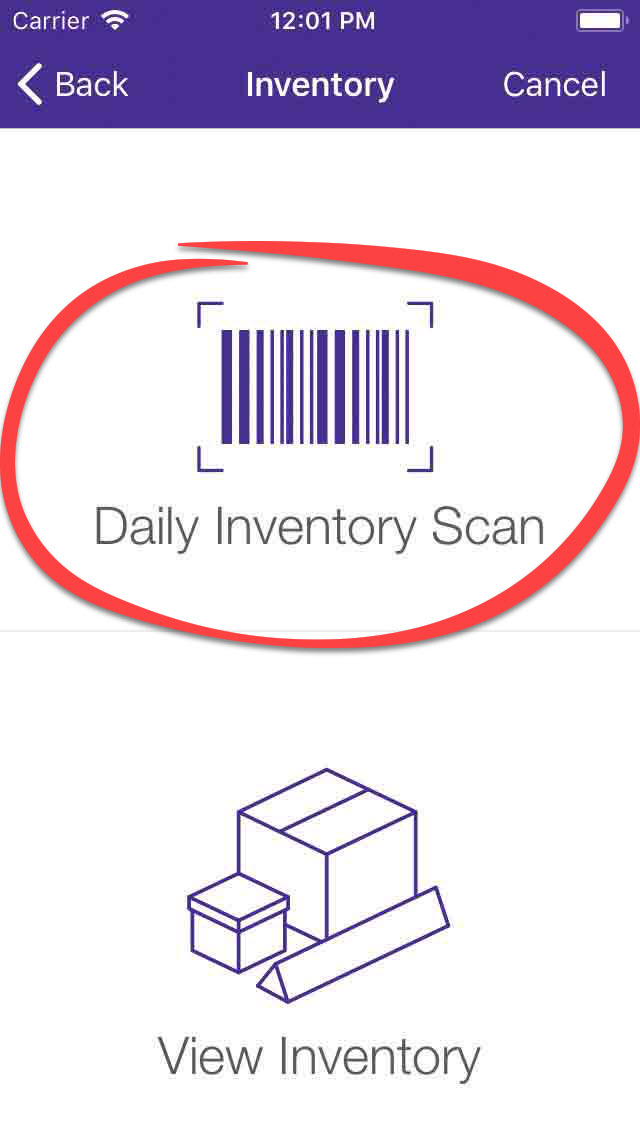
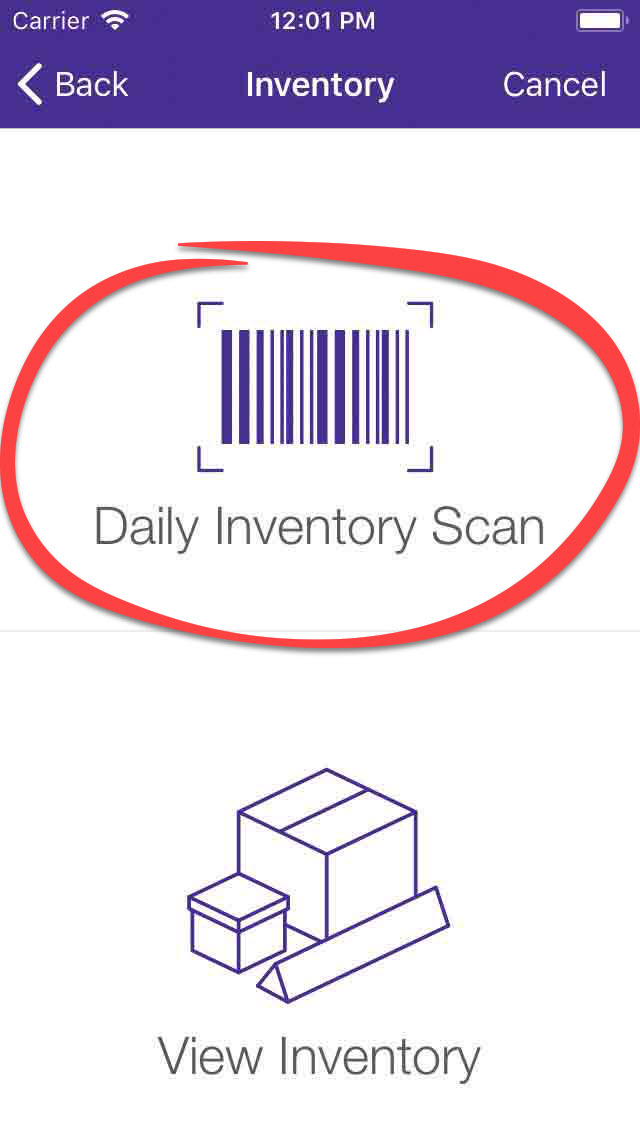
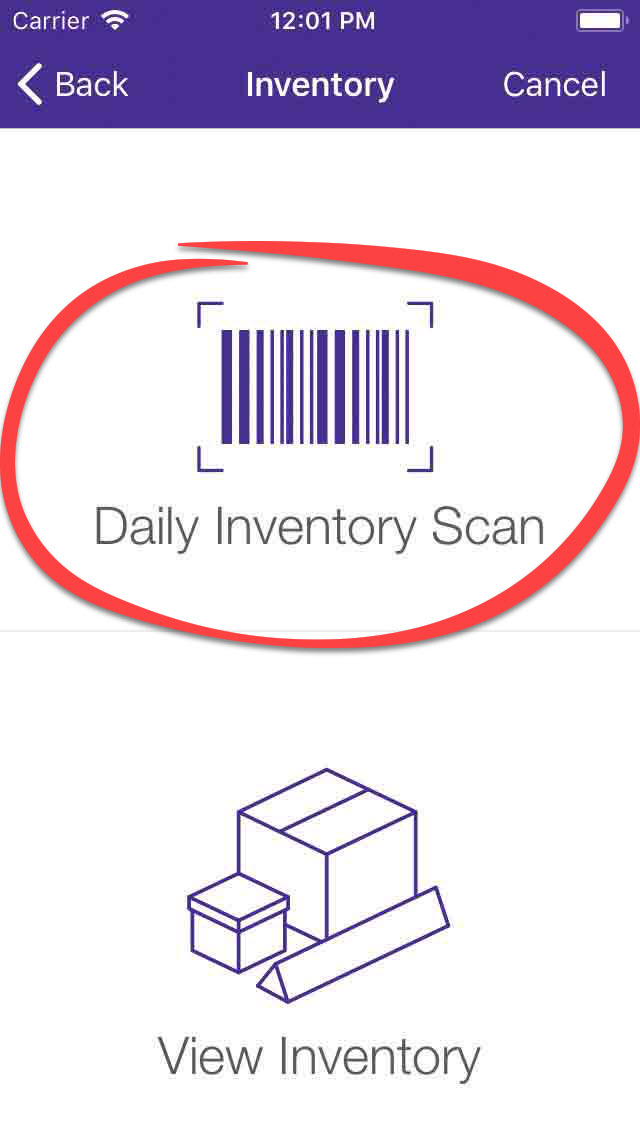
Click “Daily Inventory Scan”
3
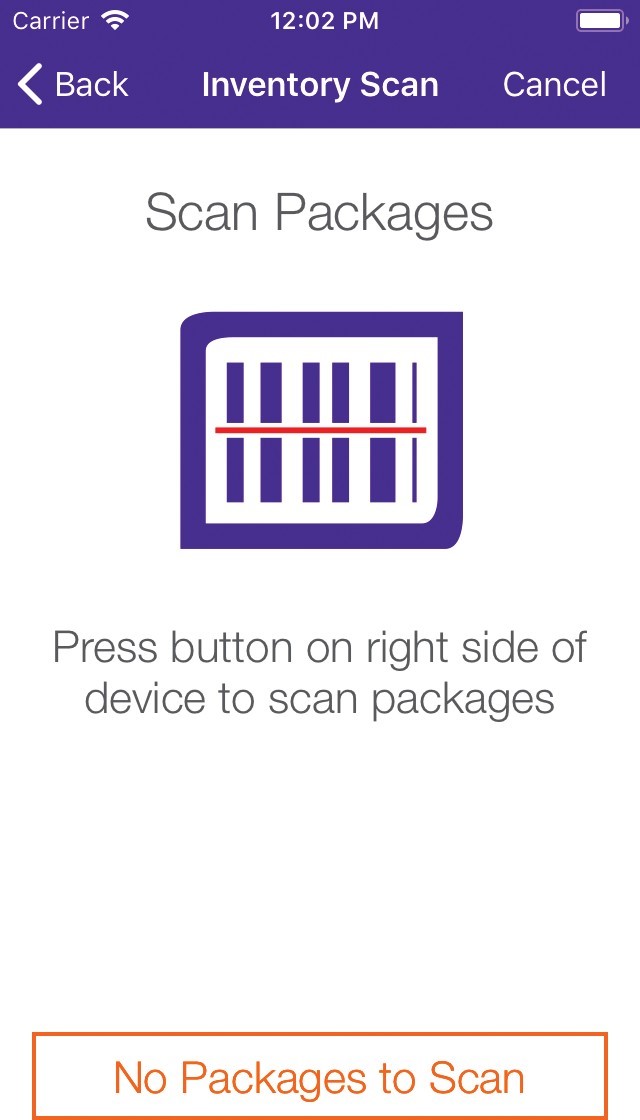
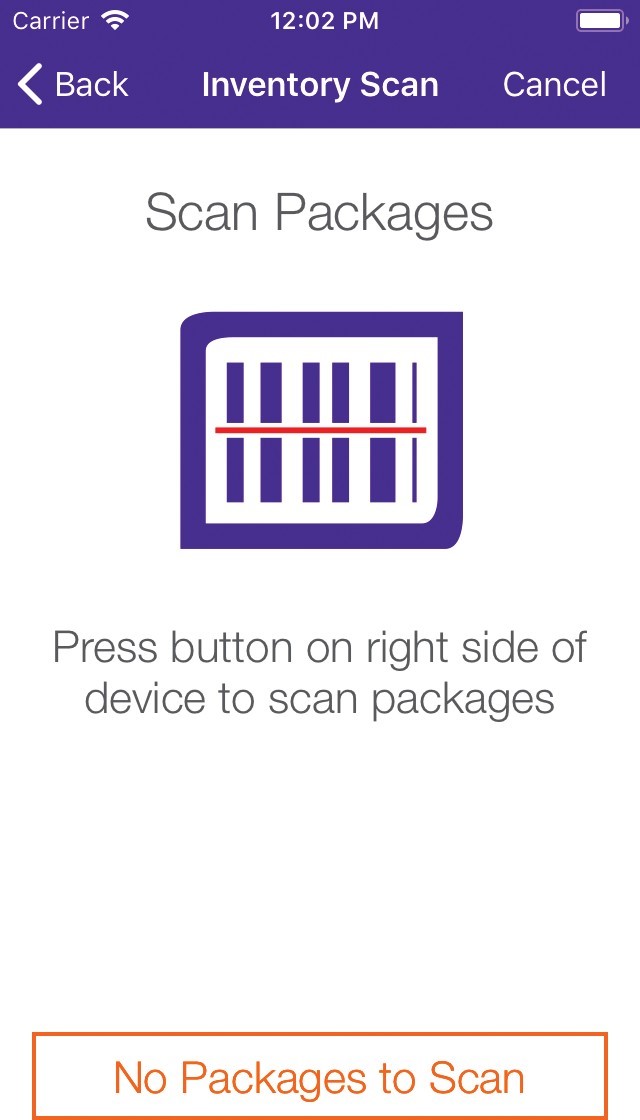
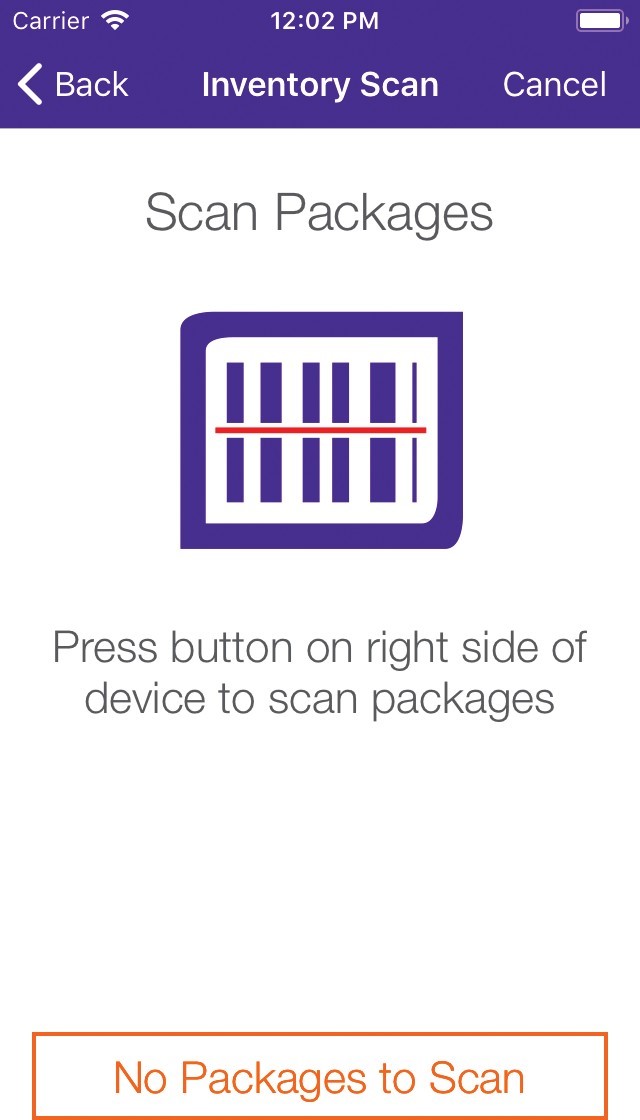
Scan all FedEx packages. If there are no packages to scan, click “No Packages to Scan.”
4
Tracking numbers for scanned packages will appear
5
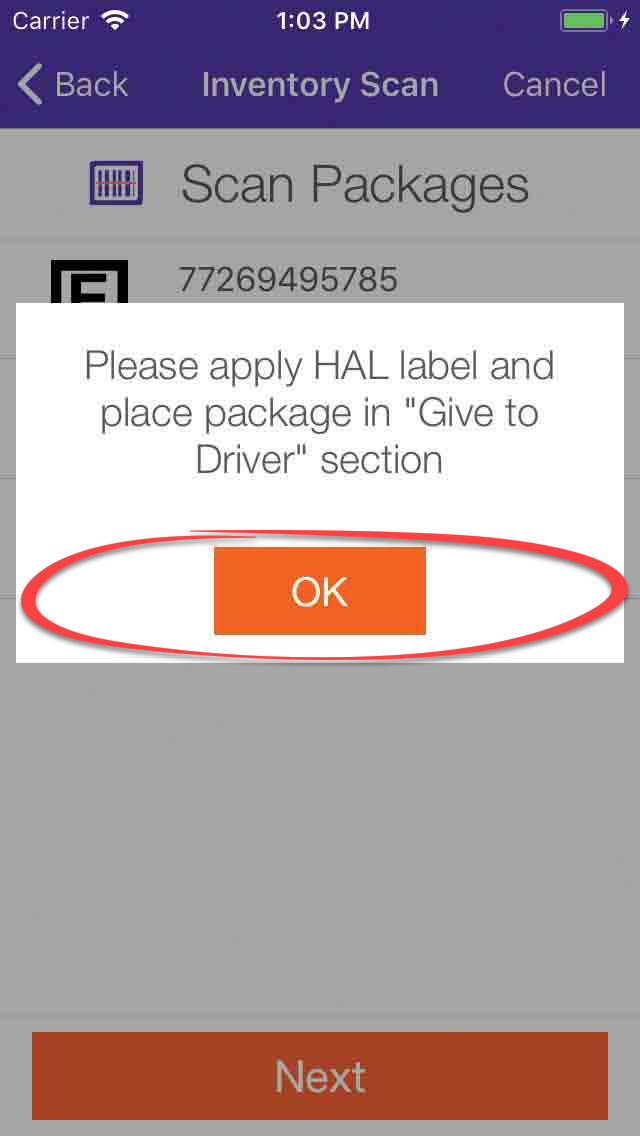
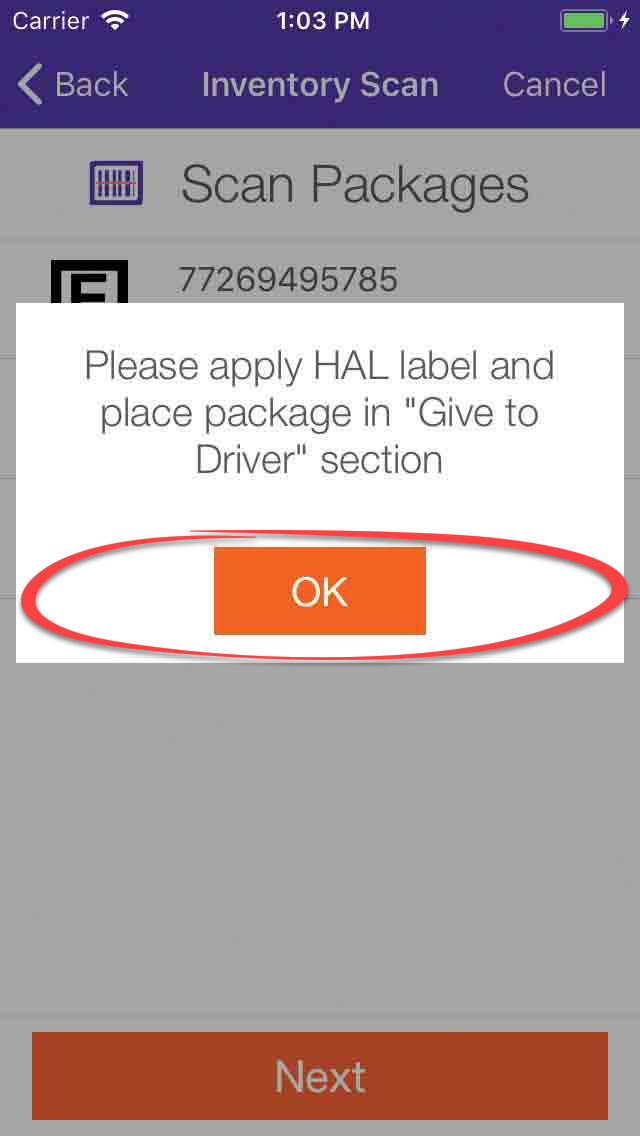
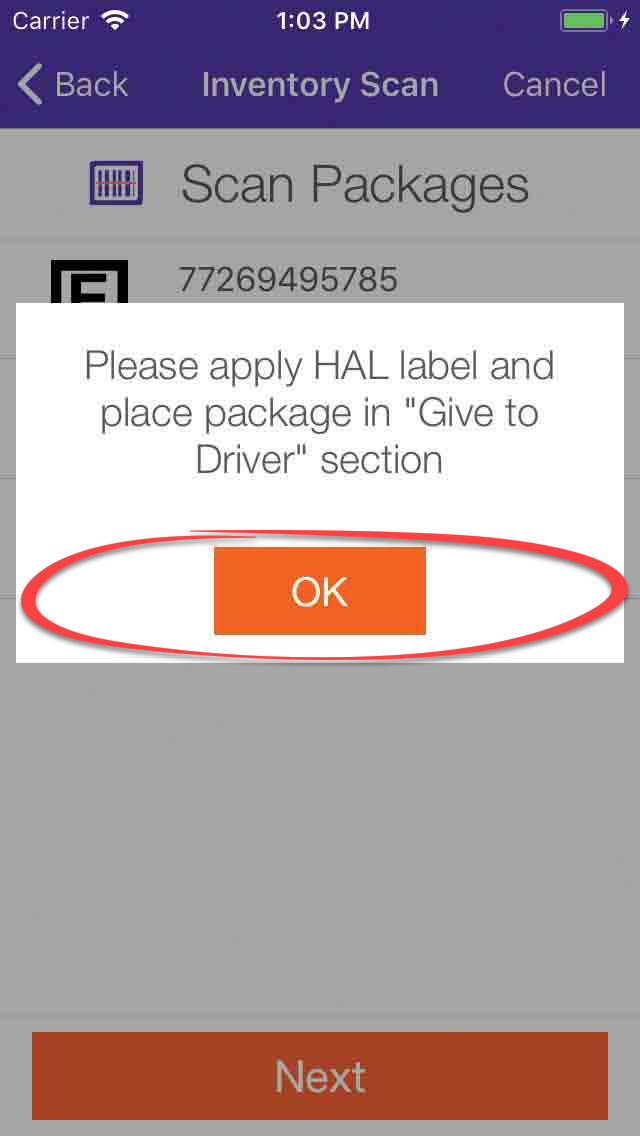
For expired customer pickup packages, the FedEx OnSite app will prompt you to apply a HAL label. Mark those packages as “Expired” and place them on the appropriate outbound shelf.
6
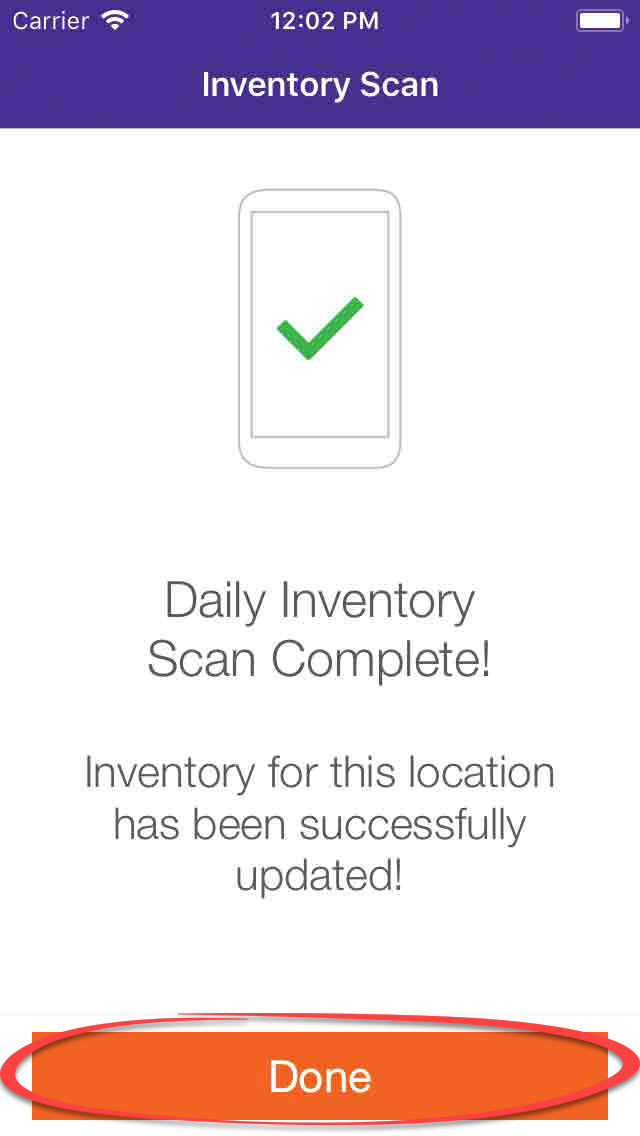
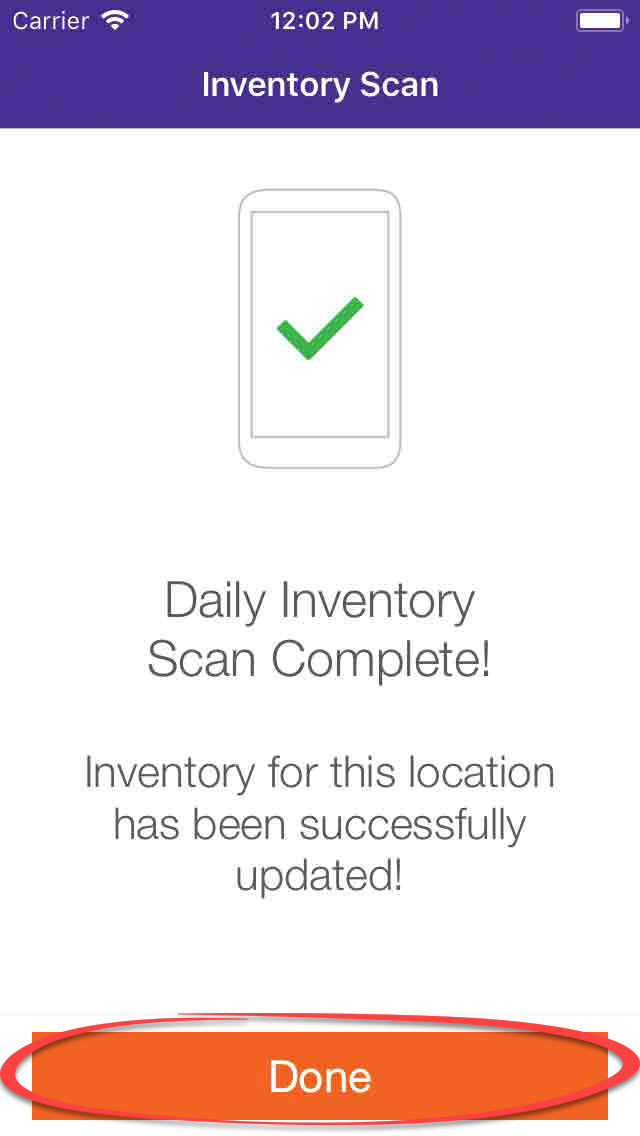
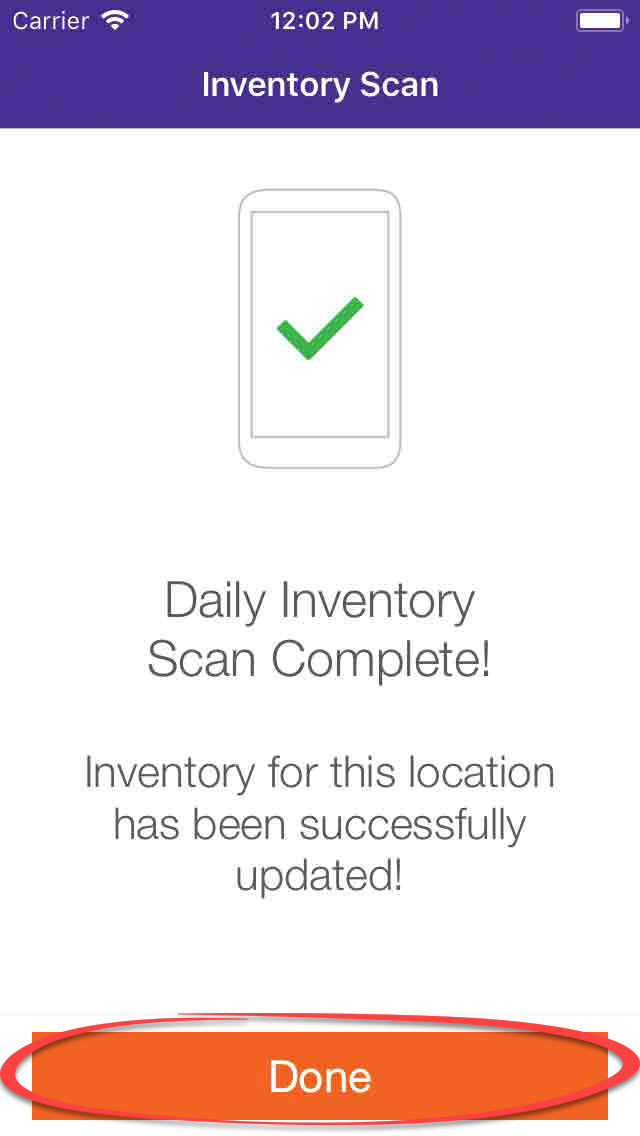
Click “Done”